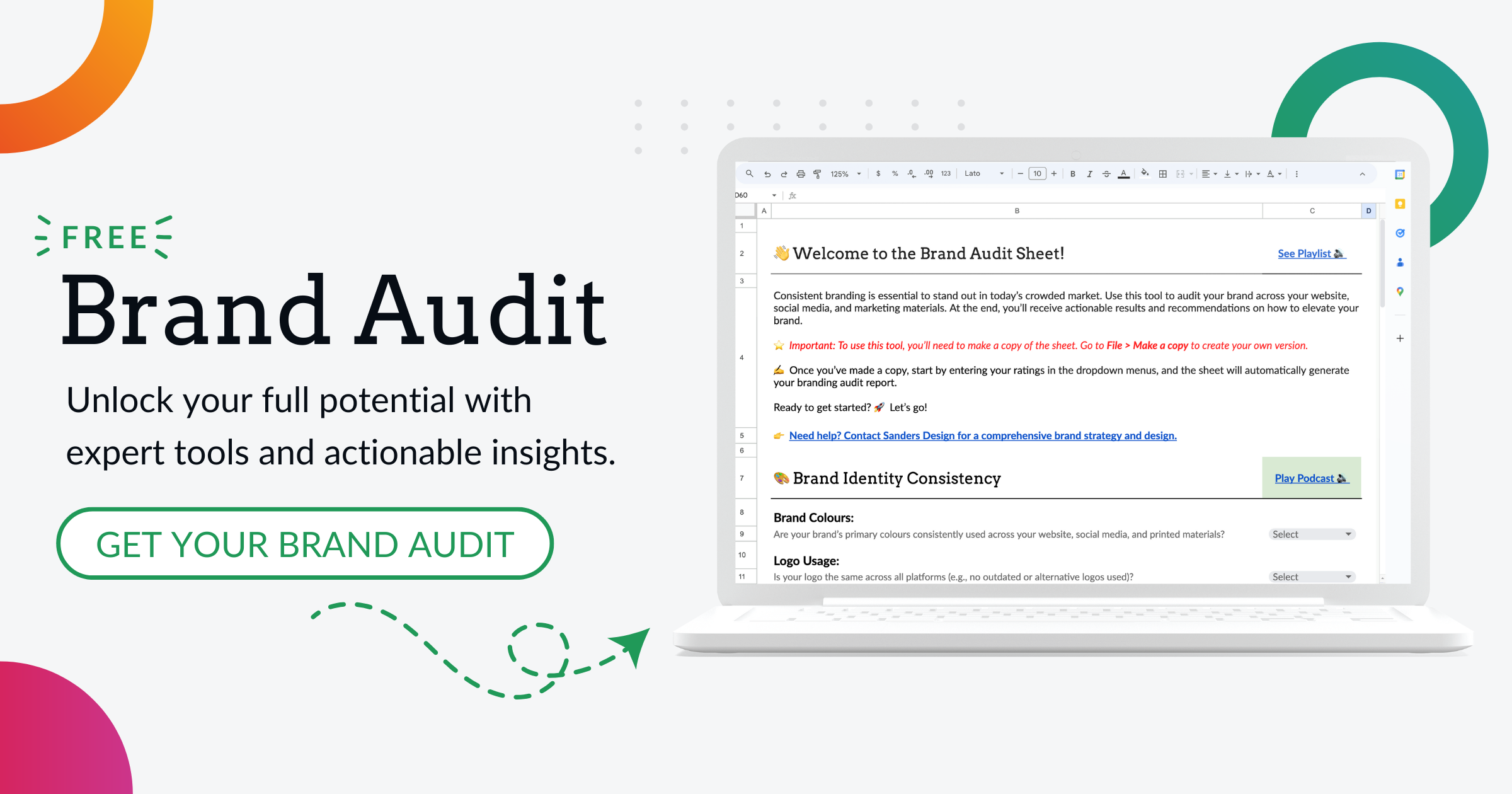Making the Move: Can You Switch from WordPress.com to WordPress.org?

Create and manage websites easily with WordPress, a widely-used content management system.
There are two different versions of WordPress available: WordPress.com and WordPress.org. While they may sound similar, there are some key differences between the two platforms.
WordPress.com is a hosted platform, meaning that your website is hosted on WordPress’s servers. It offers a simplified version of WordPress with limited customisation options. On the other hand, WordPress.org is a self-hosted platform, which means that you need to find your own web hosting provider and install the WordPress software on your server.
For serious bloggers and businesses, WordPress.org is often the better choice. It offers more control over your website, access to thousands of plugins and themes, the ability to monetise your site, and better SEO capabilities. In this article, we will explore the benefits of switching to WordPress.org and provide step-by-step instructions for making the move.
The Benefits of Switching to WordPress.org
One of the main benefits of switching to WordPress.org is the increased control you have over your website. With WordPress.com, you are limited in terms of customisation options. You can only choose from a limited number of themes and plugins, and you cannot modify the underlying code of your site. With WordPress.org, however, you have complete control over every aspect of your website. You can choose from thousands of free and premium themes, customise the design to fit your brand, and add any functionality you need with plugins.
Another advantage of using WordPress.org is the access to thousands of plugins and themes. Plugins are like apps for your website that add additional functionality. There are plugins available for everything from SEO optimisation to e-commerce integration to social media sharing. With WordPress.org, you have the freedom to choose which plugins you want to use and can even develop your own custom plugins if needed.
In addition, WordPress.org allows you to monetise your site in ways that WordPress.com does not. With WordPress.org, you can run your own ads, sell products or services, and even create membership sites. This gives you the opportunity to generate revenue from your website and turn it into a profitable business.
Lastly, WordPress.org offers better SEO capabilities compared to WordPress.com. While both platforms have basic SEO features, WordPress.org allows you to optimise your site for search engines in a more advanced way. You have full control over your site’s metadata, can install SEO plugins to enhance your optimisation efforts, and can implement advanced SEO strategies to improve your search engine rankings.
Preparing for the Move: Backing Up Your Content
Before making the switch from WordPress.com to WordPress.org, it is important to back up your content. This ensures that you do not lose any of your posts, pages, images, or other media during the migration process.
To back up your WordPress.com site, follow these steps:
- 1. Log in to your WordPress.com account and go to the “WP Admin” dashboard.
- 2. Click on “Tools” in the left-hand menu and then select “Export.”
- 3. Choose the “All content” option and click on the “Download Export File” button.
- 4. Save the XML file to your computer.
This XML file contains all of your posts, pages, comments, categories, tags, and other content from your WordPress.com site. It is important to keep this file safe as you will need it later when importing your content into WordPress.org.
Choosing a Web Hosting Provider for WordPress.org
Once you have backed up your content, the next step is to choose a web hosting provider for your WordPress.org site. There are several factors to consider when selecting a web host:
1. Reliability: Look for a web host that has a good uptime guarantee and reliable customer support. You want to ensure that your website is always accessible to your visitors.
2. Performance: Choose a web host that offers fast loading times and can handle high levels of traffic. A slow website can negatively impact user experience and search engine rankings.
3. Scalability: Consider whether the web host can accommodate the growth of your website. You may start with a shared hosting plan, but as your site grows, you may need to upgrade to a VPS or dedicated server.
4. Security: Look for a web host that takes security seriously and offers features like SSL certificates, regular backups, and malware scanning.
Some recommended web hosting providers for WordPress.org include Bluehost, SiteGround, and WP Engine. These hosts are known for their reliability, performance, and excellent customer support.
Installing WordPress.org on Your New Web Host
Once you have chosen a web hosting provider, the next step is to install WordPress.org on your new host. Most web hosts offer one-click WordPress installations, making the process quick and easy.
To install WordPress.org on your new web host, follow these steps:
- 1. Log in to your web hosting account and navigate to the control panel (usually cPanel).
- 2. Look for the “WordPress” or “Softaculous” icon and click on it.
- 3. Select the domain where you want to install WordPress and click on the “Install” button.
- 4. Fill in the required information, such as site name, username, and password.
- 5. Click on the “Install” button to complete the installation process.
Once the installation is complete, you will receive a confirmation message with your login credentials. You can then access your new WordPress.org site by going to your domain name followed by “/wp-admin” (e.g., www.yourdomain.com/wp-admin).
Exporting Your Content from WordPress.com
Now that you have installed WordPress.org on your new web host, it’s time to export your content from WordPress.com. This will allow you to transfer all of your posts, pages, and other content to your new WordPress.org site.
To export your content from WordPress.com, follow these steps:
- 1. Log in to your WordPress.com account and go to the “WP Admin” dashboard.
- 2. Click on “Tools” in the left-hand menu and then select “Export.”
- 3. Choose the “All content” option and click on the “Download Export File” button.
- 4. Save the XML file to your computer.
This XML file contains all of your posts, pages, comments, categories, tags, and other content from your WordPress.com site. It is important to keep this file safe as you will need it later when importing your content into WordPress.org.
Importing Your Content to WordPress.org
Now that you have exported your content from WordPress.com, it’s time to import it into your new WordPress.org site.
To import your content to WordPress.org, follow these steps:
- 1. Log in to your WordPress.org site’s admin dashboard.
- 2. Click on “Tools” in the left-hand menu and then select “Import.”
- 3. Choose the “WordPress” option and click on the “Install Now” button.
- 4. Once the plugin is installed, click on the “Run Importer” link.
- 5. Choose the XML file that you downloaded from WordPress.com and click on the “Upload file and import” button.
- 6. Assign the imported content to an existing user or create a new user.
- 7. Check the box to import attachments (images and other media) and click on the “Submit” button.
WordPress will then import all of your posts, pages, comments, categories, tags, and other content from the XML file. This process may take some time depending on the size of your site.
Customising Your WordPress.org Site: Themes and Plugins
Now that you have imported your content to WordPress.org, it’s time to customise your site. One of the advantages of using WordPress.org is the wide range of themes and plugins available.
Themes control the design and layout of your website. There are thousands of free and premium themes available for WordPress.org. You can choose a theme that matches your brand and customise it to fit your needs. Some recommended themes for WordPress.org include Divi, Astra, and GeneratePress.
Plugins add additional functionality to your website. There are plugins available for everything from SEO optimisation to e-commerce integration to social media sharing. Some recommended plugins for WordPress.org include Yoast SEO, WooCommerce, and Jetpack.
To install a theme or plugin on your WordPress.org site, follow these steps:
- 1. Log in to your WordPress.org site’s admin dashboard.
- 2. Click on “Appearance” in the left-hand menu and then select “Themes” to install a new theme.
- 3. Click on the “Add New” button and search for the theme you want to install.
- 4. Click on the “Install” button next to the theme and then click on the “Activate” button to activate it.
To install a plugin, follow these steps:
- 1. Click on “Plugins” in the left-hand menu and then select “Add New.”
- 2. Search for the plugin you want to install.
- 3. Click on the “Install Now” button next to the plugin and then click on the “Activate” button to activate it.
Redirecting Traffic from Your WordPress.com Site to Your WordPress.org Site
After customising your WordPress.org site, it’s important to redirect traffic from your old WordPress.com site to your new site. This ensures that visitors who have bookmarked or linked to your old site are automatically redirected to the corresponding page on your new site.
To redirect traffic from your WordPress.com site to your WordPress.org site, follow these steps:
- 1. Log in to your WordPress.com account and go to the “WP Admin” dashboard.
- 2. Click on “Settings” in the left-hand menu and then select “Site Address (URL).”
- 3. Enter the URL of your new WordPress.org site in the “Site Address (URL)” field.
- 4. Click on the “Save Changes” button.
WordPress.com will then automatically redirect all traffic from your old site to your new site.
Enjoying the Full Potential of WordPress.org
In conclusion, switching from WordPress.com to WordPress.org offers many benefits for serious bloggers and businesses. With WordPress.org, you have more control over your website, access to thousands of plugins and themes, the ability to monetise your site, and better SEO capabilities.
By following the steps outlined in this article, you can successfully make the move from WordPress.com to WordPress.org. Remember to back up your content, choose a reliable web hosting provider, install WordPress.org on your new host, export your content from WordPress.com, import it into WordPress.org, customise your site with themes and plugins, and redirect traffic from your old site to your new site.
By making the switch to WordPress.org, you can enjoy the full potential of the platform and create a website that is truly tailored to your needs. So don’t hesitate – make the move today and take your website to the next level with WordPress.org.
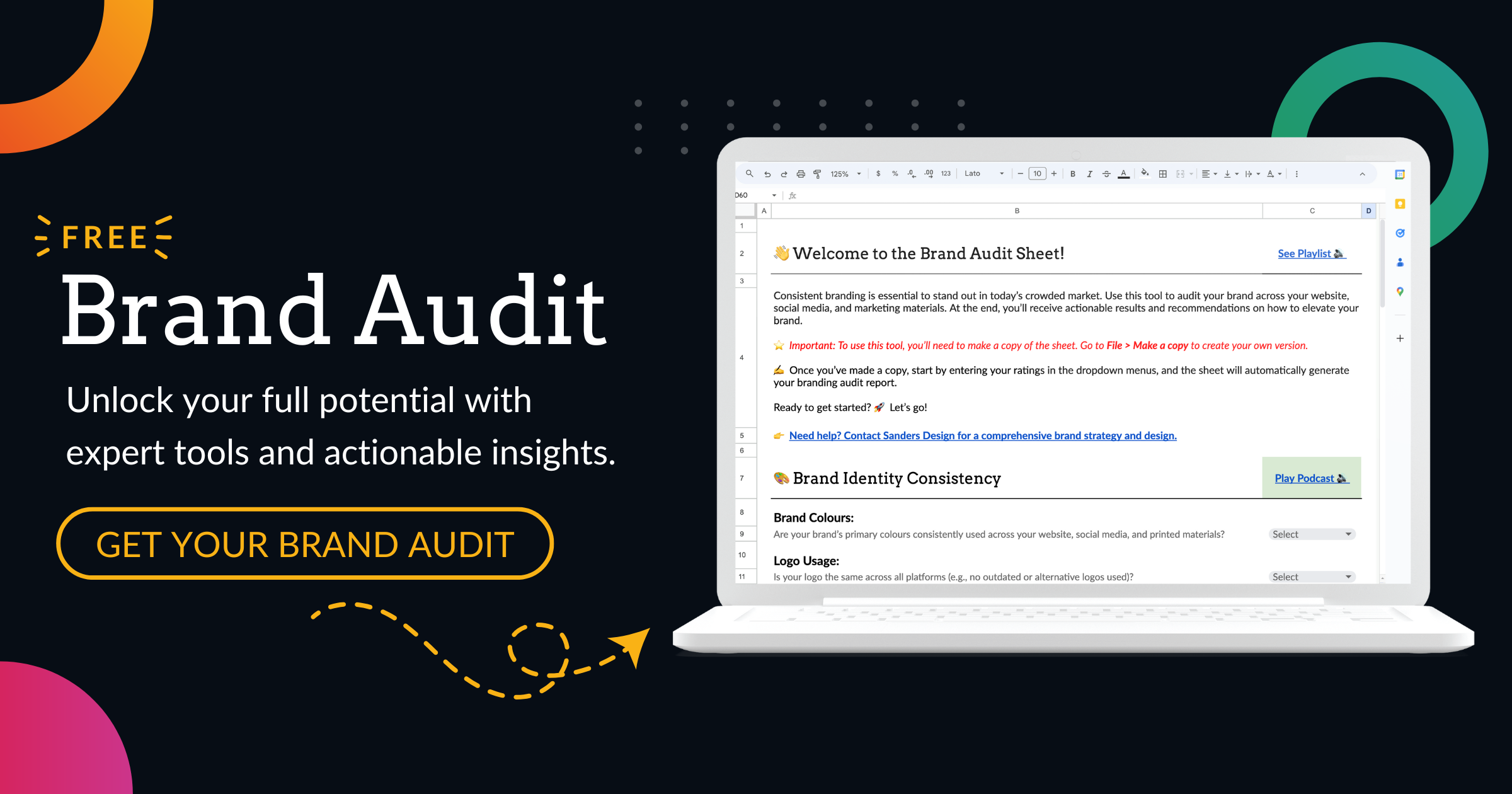

Author: Martin Sanders
I empower businesses to connect with their customers and boost sales. Ready to take your revenue to new heights? Get in touch with me today, and let’s make it happen!