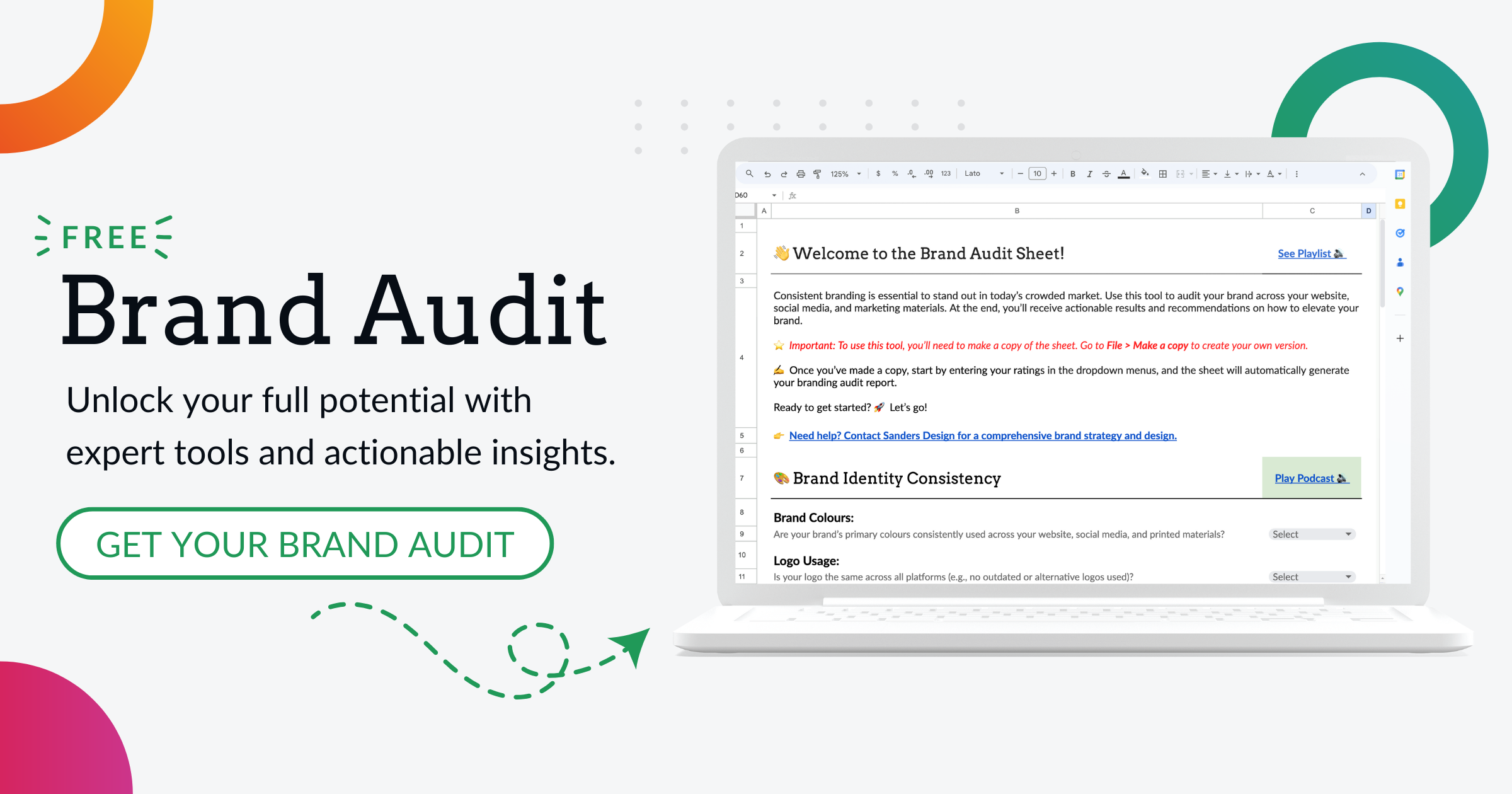Exploring the Possibilities: Can WordPress be Utilised Offline?

Offline WordPress usage allows managing a website without internet. Create, edit, and manage content offline with WordPress, offering flexibility and convenience.
One of the main reasons for using WordPress offline is increased security and privacy. When you work on your website offline, you eliminate the risk of potential security breaches or hacking attempts that can occur when your website is connected to the internet. This can be especially important if you are working on a sensitive project or handling confidential information.
Another benefit of using WordPress offline is the ability to work without an internet connection. This can be particularly useful if you are traveling or in an area with limited or no internet access. By being able to work offline, you can continue to make progress on your website even when you don’t have access to the internet.
Additionally, using WordPress offline eliminates the need to worry about website downtime or slow loading speeds. When your website is hosted online, there is always a chance that it could experience downtime or slow loading speeds due to server issues or high traffic. By working offline, you can avoid these potential issues and ensure that your website is always accessible and responsive.
Benefits of Using WordPress Offline
Increased security and privacy are two major benefits of using WordPress offline. When your website is not connected to the internet, it is much less vulnerable to security breaches and hacking attempts. This can be especially important if you are working on a project that involves sensitive information or if you simply value your privacy.
Another benefit of using WordPress offline is the ability to work without an internet connection. This can be particularly useful if you are traveling or in an area with limited or no internet access. By being able to work offline, you can continue to make progress on your website even when you don’t have access to the internet. This can be especially beneficial for freelancers or remote workers who need to work on their websites while on the go.
Additionally, using WordPress offline eliminates the need to worry about website downtime or slow loading speeds. When your website is hosted online, there is always a chance that it could experience downtime or slow loading speeds due to server issues or high traffic. By working offline, you can avoid these potential issues and ensure that your website is always accessible and responsive. This can be particularly important if you have a business website or rely on your website for generating leads or sales.
Understanding WordPress Offline Capabilities
When using WordPress offline, you still have access to many of the same features and capabilities as you would when using it online. You can create and edit content, customise your website’s design and layout, install and activate plugins and themes, and manage user roles and permissions.
To access and use these features offline, you will need to install WordPress on a local server or computer. This involves setting up a local development environment that mimics the functionality of a live web server. There are several software options available for setting up a local server, including XAMPP, WAMP, and MAMP.
Once you have installed WordPress on your local server, you can access it by opening your web browser and entering the local server’s URL. From there, you can log in to the WordPress dashboard and begin managing your website offline.
Offline WordPress Plugins and Themes
When using WordPress offline, you can still install and use plugins and themes to enhance your website’s functionality and design. However, there are a few differences in how you install and activate them compared to when you are online.
To install plugins and themes offline, you will need to download them manually from their respective sources. This can be done by visiting the official WordPress plugin and theme directories or by downloading them from third-party websites.
Once you have downloaded a plugin or theme, you can install it by going to the WordPress dashboard and navigating to “Plugins” or “Appearance” > “Themes”. From there, click on the “Add New” button and then click on the “Upload Plugin” or “Upload Theme” button. Choose the downloaded file from your computer and click on the “Install Now” button.
After installing a plugin or theme, you can activate it by going to the “Plugins” or “Appearance” > “Themes” page and clicking on the “Activate” button next to the respective plugin or theme.
It’s important to note that not all plugins and themes may be compatible with offline usage. Some plugins and themes rely on external services or APIs that require an internet connection to function properly. Therefore, it’s recommended to choose plugins and themes that are specifically designed for offline usage or that have been tested and verified to work offline.
Offline Content Creation with WordPress
One of the main advantages of using WordPress offline is the ability to create and edit content without needing an internet connection. This can be particularly useful if you are traveling or in an area with limited or no internet access.
To create and edit content offline, simply open your web browser and enter the local server’s URL in the address bar. This will take you to the WordPress dashboard, where you can log in and access the content editor.
From there, you can create new posts or pages, edit existing content, add images and media files, and format your content using the built-in editor tools. You can also preview your content before publishing it to ensure that it looks and functions as intended.

When you are ready to publish your content, you can save it as a draft or schedule it for future publication. Once you have an internet connection, you can then go online and publish your content to make it accessible to your website visitors.
To optimise your content creation workflow when working offline, consider using a text editor or offline content creation tool that allows you to write and format your content without distractions. There are several tools available for this purpose, including Microsoft Word, Google Docs, and Markdown editors like Typora or Atom.
Offline WordPress Maintenance and Updates
Performing maintenance tasks and updates is an important part of managing a WordPress website, even when working offline. While you may not have access to the internet, there are still several tasks that you can perform to keep your offline WordPress site up-to-date and running smoothly.
One of the main maintenance tasks you can perform offline is backing up your website. Regular backups are essential for protecting your website’s data and ensuring that you can easily restore it in case of any issues or emergencies. To back up your offline WordPress site, you can use a backup plugin or manually copy the website files and database to an external storage device.
Another important maintenance task is updating WordPress, plugins, and themes. While you may not have access to the internet to download and install updates, you can still check for updates and manually update them when you have an internet connection. To check for updates, go to the WordPress dashboard and navigate to “Updates”. From there, you can see if there are any available updates for WordPress core, plugins, or themes.
When you have an internet connection, you can download the updates and manually install them on your offline WordPress site. This can be done by downloading the update files from their respective sources and then uploading them to your local server’s directory. Once the files are uploaded, you can activate the updates by going to the WordPress dashboard and navigating to “Plugins” or “Appearance” > “Themes”.
It’s important to note that while you can perform maintenance tasks and updates offline, it’s still recommended to regularly connect to the internet to ensure that your website is up-to-date with the latest security patches and bug fixes.
Offline WordPress Security Measures
Securing your offline WordPress site is just as important as securing an online site. While your website may not be accessible to the public when working offline, it can still be vulnerable to security breaches or hacking attempts if proper security measures are not in place.
To secure your offline WordPress site, consider implementing the following measures:
1. Use strong passwords: Choose unique and complex passwords for your WordPress admin account, database, and any other accounts associated with your website. Avoid using common or easily guessable passwords.
2. Limit access to your local server: Restrict access to your local server by setting up a firewall or using IP whitelisting. This can help prevent unauthorised access to your website’s files and database.
3. Keep your local server software up-to-date: Regularly check for updates to your local server software and install them when available. Updates often include security patches and bug fixes that can help protect your website from potential vulnerabilities.
4. Install a security plugin: Even when working offline, you can still install and activate a security plugin to enhance the security of your WordPress site. There are several security plugins available that offer features such as malware scanning, login protection, and firewall protection.
5. Regularly back up your website: Regularly backing up your offline WordPress site is essential for protecting your website’s data and ensuring that you can easily restore it in case of any issues or emergencies. Consider using a backup plugin or manually copying the website files and database to an external storage device.
By implementing these security measures, you can help protect your offline WordPress site from potential security breaches or hacking attempts.
Limitations of Using WordPress Offline
While using WordPress offline offers several benefits, there are also some limitations to consider. When working offline, you may not have access to certain features and capabilities that are only available when connected to the internet.
One limitation of using WordPress offline is the inability to install and update plugins and themes directly from the WordPress dashboard. When working offline, you will need to manually download and install plugins and themes from their respective sources. This can be time-consuming and may require additional technical knowledge.
Another limitation is the lack of real-time collaboration and feedback. When working offline, you may not be able to collaborate with others or receive immediate feedback on your work. This can be a disadvantage if you rely on input from others or if you need to make quick decisions based on feedback.
Additionally, when working offline, you may not have access to the latest updates and bug fixes for WordPress core, plugins, and themes. This can potentially leave your website vulnerable to security breaches or compatibility issues. It’s important to regularly connect to the internet and update your offline WordPress site to ensure that it is up-to-date with the latest patches and fixes.
Is Offline WordPress Right for You?
In conclusion, using WordPress offline can be a viable option for those who value increased security and privacy, need to work without an internet connection, or want to avoid website downtime or slow loading speeds. By installing WordPress on a local server or computer, you can access and use many of the same features and capabilities as you would when using it online.
However, it’s important to consider the limitations of using WordPress offline, such as the inability to install and update plugins and themes directly from the WordPress dashboard and the lack of real-time collaboration and feedback. Additionally, regular internet connectivity is still necessary to ensure that your website is up-to-date with the latest security patches and bug fixes.
Overall, whether or not offline WordPress usage is right for you depends on your specific needs and preferences. If you value increased security and privacy, need to work without an internet connection, or want to avoid website downtime or slow loading speeds, then using WordPress offline may be a suitable option for you. However, if real-time collaboration and immediate access to updates are important to you, then using WordPress online may be a better choice.
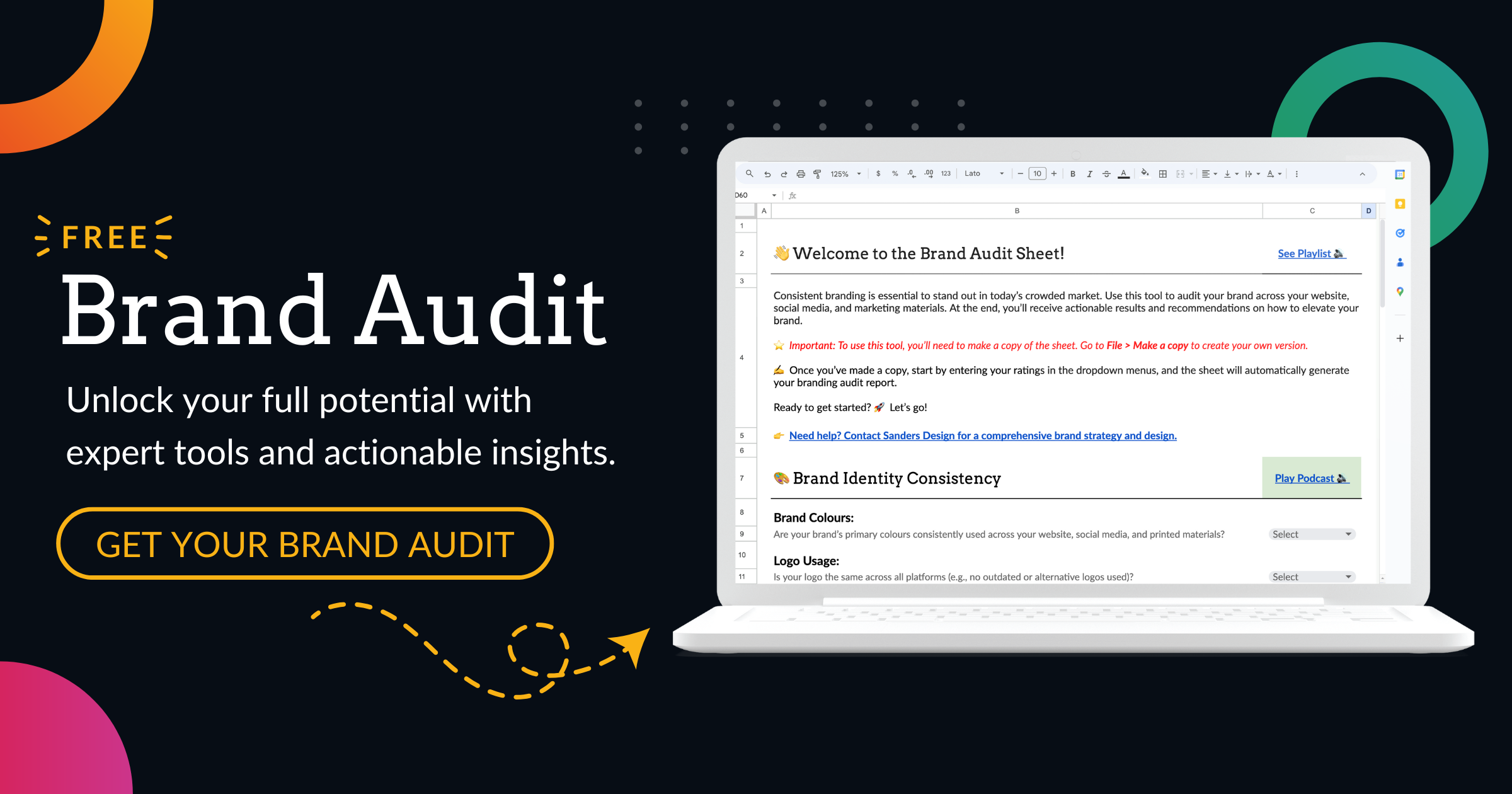

Author: Martin Sanders
I empower businesses to connect with their customers and boost sales. Ready to take your revenue to new heights? Get in touch with me today, and let’s make it happen!