WordPress Problems You Must Know and How to Overcome Them

WordPress is a powerful and popular content management system that powers over 40% of websites. However, like any other technology, it comes with its challenges.
In this article, we’ll discuss some common WordPress problems you may encounter and how to overcome them. From slow loading speed to plugin conflicts and security vulnerabilities, we’ll provide tips and tricks to help you manage your website effectively.
Many websites power their content management system with WordPress, known for its powerful features. Despite this, it has its issues that can be challenging for users. This article includes ideas to address slow loading times and plugin conflicts and offers ways to enhance website security.
A Word of Warning: Backup Your Website
Regularly backing up your website ensures you don’t lose your hard work and data. A backup allows you to restore your website to its previous state in case of any issues or security breaches. Failing to backup your website can cause severe damage, including data loss, wasted effort, and a tarnished reputation. To prevent problems and data loss, regularly back up your website. You can do this using various methods, including a plugin or manual backup through your hosting provider. Remember, prevention is always better than cure, so make sure you backup your website today to avoid any potential risks in the future.
Maintaining a website backup is vital for safeguarding all the hard work and data you have put into it. Don’t risk losing valuable time and irreplaceable information or damaging your reputation beyond repair by neglecting regular backups. Consider using plugins or manual backups through your hosting provider to ensure this never happens. Taking steps now will give peace of mind that should something go wrong tomorrow, there’s already a plan to restore everything back quickly – prevention is better than cure.
How to Fix the Common WordPress Problems
WordPress is an excellent platform for building websites, but it’s not immune to errors. Fortunately, most of these errors have straightforward solutions to implement to get your website back up and running. In this section, we’ll outline some common WordPress errors and provide step-by-step instructions for fixing them.
WordPress is a fantastic tool for website development, but unfortunately, it’s not without its oddities. Fear not – they can be easily rectified using a few simple solutions. Read on to learn more about the most common errors and how to resolve them quickly.
1. Error Establishing a Database Connection

This error message may appear when WordPress has trouble connecting to its database. To resolve the issue and get back up and running quickly, follow these helpful steps:
- Check your database credentials to ensure they are correct.
- Ensure your database server is running.
- If everything is okay, repair your database tables using the repair tool in the wp-config.php file.
- If the above steps don’t work, you may need to contact your hosting provider for assistance.
2. The White Screen of Death

WordPress errors like the “white screen of death” can be a nightmare. Fortunately, you don’t have to stay stuck in this situation; follow our helpful instructions, and it’ll soon become a distant memory.
- Disable all your plugins and re-enable them one by one until you find the plugin causing the issue.
- Increase your PHP memory limit by adding this line of code to your wp-config.php file: define ( ‘WP_MEMORY_LIMIT’, ‘256M’ ).
- Check for errors in your WordPress files by enabling WP_DEBUG in your wp-config.php file.
3. 400 Errors

If you’re confronted with an unwelcome 400 error, don’t worry – there’s a simple way to get back on track. Follow these steps, and your request will be properly sent to the server.
- Clear your browser cache and cookies.
- Disable your browser extensions and try again.
- Check your website’s .htaccess file for any incorrect or corrupt code.
4. Internal Server Error

Encountering an internal server error can be a daunting prospect. However, with the right steps and guidance, it need not remain that way. Follow these straightforward instructions to troubleshoot this issue swiftly – they’ll have you back up in no time.
- Check for corrupt or incorrect code in your .htaccess file.
- Disable all your plugins and re-enable them one by one until you find the plugin causing the issue.
- Increase your PHP memory limit by adding this line of code to your wp-config.php file: define ( ‘WP_MEMORY_LIMIT’, ‘256M’ );
5. Connection Timed Out Error

Is the website loading slowly? Don’t fret! If a connection break error pops up, simply follow our steps below, and you’ll be ready to go in no time.
- Increase your PHP memory limit by adding this line of code to your wp-config.php file: define( ‘WP_MEMORY_LIMIT’, ‘256M’ );
- Disable your plugins and re-enable them one by one until you find the plugin causing the issue.
- Contact your hosting provider to increase the server timeout limit.
6. Failed to Write File to Disk

This error occurs when WordPress is unable to save files to the disk. To fix this error, follow these steps:
- Check your file permissions and ensure they are set to the correct values.
- Contact your hosting provider to ensure there is enough disk space.
7. Stuck in Maintenance Mode

This error occurs when WordPress gets stuck in maintenance mode during an update. To fix this error, follow these steps:
- Locate the .maintenance file in your WordPress root directory and delete it.
- Check your plugins and ensure they are compatible with your WordPress version.
- Disable your plugins and re-enable them one by one until you find the plugin causing the issue.
8. Unable to Access the Admin Area

This error occurs when you cannot log in to your WordPress admin area. To fix this error, follow these steps:
- Clear your browser cache and cookies.
- Disable your browser extensions and try again.
- Check your wp-login.php file for any incorrect or corrupt code.
9. Missed Scheduled Post Error

If you have scheduled a post in WordPress but don’t publish at the expected time, you may get a missed schedule error. To fix this error, follow these steps:
- Check your website’s timezone and ensure it is set correctly.
- Check your cron jobs and ensure they are working correctly.
- Check your WordPress logs for any errors.
10. Unable to Upload Images

If you can’t upload images to your WordPress website, this could be due to several reasons. To fix this error, follow these steps:
- Check the file size of the image you’re trying to upload. Ensure that it is within the limits set by your hosting provider.
- Check your file permissions and ensure they are set to the correct values.
- Check your WordPress media settings and ensure they are configured correctly.
11. SSL Errors

SSL errors can occur when there is a problem with your SSL certificate. To fix this error, follow these steps:
- Ensure your SSL certificate is installed correctly.
- Check your website’s URL and ensure it matches the URL in your SSL certificate.
- Check your website’s .htaccess file for any incorrect or corrupt code.
Conclusion
WordPress is an excellent content management system, but it has challenges. Slow loading speed, security vulnerabilities, compatibility issues, plugin conflicts, and poor website design are some common WordPress problems that website owners face.
However, by implementing the strategies mentioned in this article, you can overcome these issues and efficiently handle your website. If you need more assistance with your WordPress website, contact us at Sanders Design, a professional web design company specialising in WordPress web design.