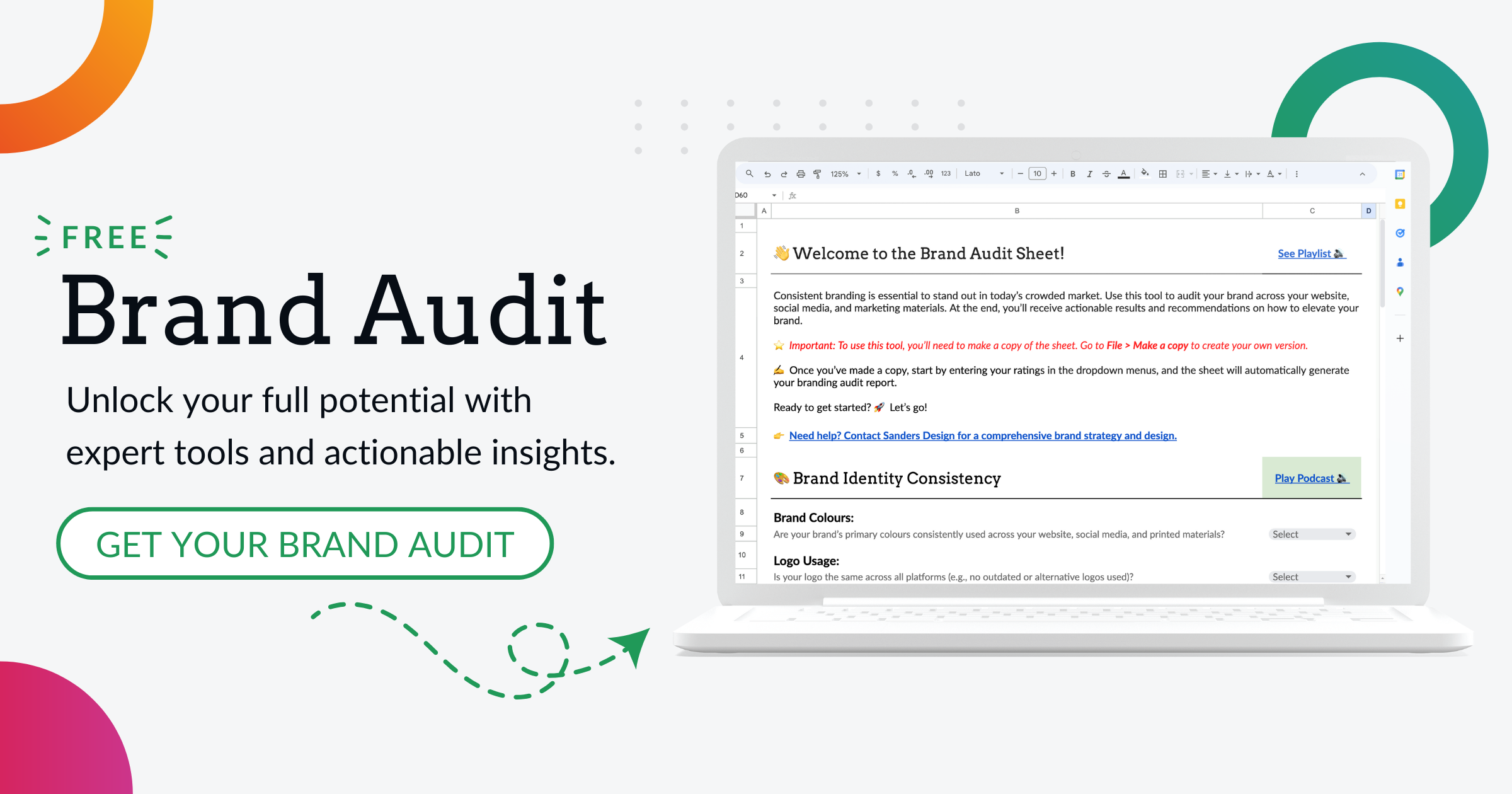Discovering My WordPress Version: A Quick Guide to Finding Out Which Version You’re Using

WordPress, the widely-used CMS, drives countless websites globally. Evolving continuously with new features and bug fixes, each version signifies the enhancements in every release.
There are two types of WordPress versions: major releases and minor releases. Major releases, denoted by a whole number (e.g., 5.0, 6.0), typically include significant changes to the core functionality of WordPress, such as new features or major updates to existing features. Minor releases, denoted by a decimal number (e.g., 5.1, 5.2), usually include bug fixes, security patches, and minor enhancements.
Understanding the different versions of WordPress and their significance is important for website owners and administrators. It allows them to stay up-to-date with the latest features and improvements, as well as ensure the security and functionality of their websites.
Why Knowing Your WordPress Version is Important
Knowing your WordPress version is crucial for several reasons. Firstly, it helps you keep your website secure. WordPress releases security updates regularly to address vulnerabilities and protect websites from potential attacks. By knowing your WordPress version, you can easily determine if your website is running on an outdated version that may be susceptible to security risks.
Secondly, knowing your WordPress version allows you to take advantage of new features and improvements. Major releases often introduce exciting new functionalities that can enhance your website’s performance or user experience. By keeping track of your WordPress version, you can ensure that you are not missing out on any valuable updates.
Lastly, knowing your WordPress version is essential for troubleshooting purposes. If you encounter any issues or errors on your website, support forums and documentation often require you to provide your WordPress version when seeking assistance. This information helps others understand the context of your problem and provide more accurate solutions.
How to Check Your WordPress Version
There are several methods you can use to check your WordPress version. The most common methods include using the Dashboard, accessing your website’s files via FTP, or checking the code directly.
To check your WordPress version using the Dashboard, log in to your WordPress admin area and navigate to the “Dashboard” section. On the right-hand side, you will see a box labeled “At a Glance.” The version number of your WordPress installation will be displayed here.
Another method is to access your website’s files via FTP (File Transfer Protocol). Connect to your website’s server using an FTP client, such as FileZilla. Once connected, navigate to the root directory of your WordPress installation. Look for a file named “readme.html” or “license.txt.” Open this file, and you will find the version number of your WordPress installation.
Alternatively, you can check the code directly. Open any PHP file in your WordPress installation, such as the “index.php” file. Look for a line of code that starts with “wp_version.” The version number will be displayed after the equal sign.
Using the Dashboard to Find Your WordPress Version
To find your WordPress version using the Dashboard, log in to your WordPress admin area. Once logged in, navigate to the “Dashboard” section. On the right-hand side of the screen, you will see a box labeled “At a Glance.” The version number of your WordPress installation will be displayed here.
If you are using an older version of WordPress that does not display the version number in the “At a Glance” box, you can try navigating to the “Updates” section. Here, you will find information about available updates for your WordPress installation, including the current version number.
Checking Your WordPress Version via FTP
To check your WordPress version via FTP, you will need an FTP client such as FileZilla. Connect to your website’s server using the FTP client and navigate to the root directory of your WordPress installation.
Look for a file named “readme.html” or “license.txt.” Download this file to your local computer and open it using a text editor. Within the file, you will find information about your WordPress installation, including the version number.
Finding Your WordPress Version in the Code
To find your WordPress version in the code, you will need to access your website’s files via FTP or a file manager provided by your hosting provider. Once you have access to the files, open any PHP file in your WordPress installation, such as the “index.php” file.
Look for a line of code that starts with “wp_version.” The version number will be displayed after the equal sign. For example, if the line of code is “$wp_version = ‘5.8’;”, then your WordPress version is 5.8.
What to Do if You’re Using an Outdated WordPress Version
Using an outdated WordPress version can pose significant risks to your website’s security and functionality. Outdated versions may have known vulnerabilities that can be exploited by hackers, potentially leading to unauthorised access or data breaches.
If you discover that you are using an outdated WordPress version, it is crucial to update to the latest version as soon as possible. Updating your WordPress installation ensures that you have the latest security patches and bug fixes, reducing the risk of potential attacks.
Updating Your WordPress Version
Updating your WordPress version is a relatively straightforward process. Before proceeding with any updates, it is essential to create a backup of your website’s files and database. This ensures that you can revert back to a previous version in case anything goes wrong during the update process.
To update your WordPress version, log in to your WordPress admin area and navigate to the “Dashboard” section. If there is a new version of WordPress available, you will see a notification at the top of the screen. Click on the “Please update now” link to start the update process.
Alternatively, you can navigate to the “Updates” section under the “Dashboard” menu. Here, you will find information about available updates for your WordPress installation. Click on the “Update Now” button to initiate the update process.
During the update process, WordPress will automatically download and install the latest version. Once the update is complete, you will be redirected to a screen confirming the successful update.
Benefits of Keeping Your WordPress Version Up-to-Date
Keeping your WordPress version up-to-date offers several benefits for website owners and administrators. Firstly, it ensures the security of your website. Each new version of WordPress includes security patches and bug fixes that address vulnerabilities and protect your website from potential attacks. By keeping your WordPress installation up-to-date, you reduce the risk of unauthorised access or data breaches.
Secondly, updating your WordPress version allows you to take advantage of new features and improvements. Each major release of WordPress introduces exciting new functionalities that can enhance your website’s performance or user experience. By staying up-to-date with the latest version, you can ensure that you are not missing out on any valuable updates.
Lastly, keeping your WordPress version up-to-date ensures compatibility with plugins and themes. Plugin and theme developers often release updates to ensure compatibility with the latest version of WordPress. By updating your WordPress installation, you can ensure that your plugins and themes continue to work seamlessly without any compatibility issues.
Understanding Your WordPress Version for Better Website Management
In conclusion, understanding your WordPress version is crucial for better website management. It allows you to stay up-to-date with the latest features and improvements, ensuring the security and functionality of your website. By regularly checking and updating your WordPress version, you can protect your website from potential security risks, take advantage of new features, and ensure compatibility with plugins and themes.
Remember to check your WordPress version using methods such as the Dashboard, FTP, or checking the code directly. If you discover that you are using an outdated version, update to the latest version as soon as possible to mitigate security risks. By keeping your WordPress version up-to-date, you can enjoy the benefits of improved security, enhanced functionality, and seamless compatibility with plugins and themes.
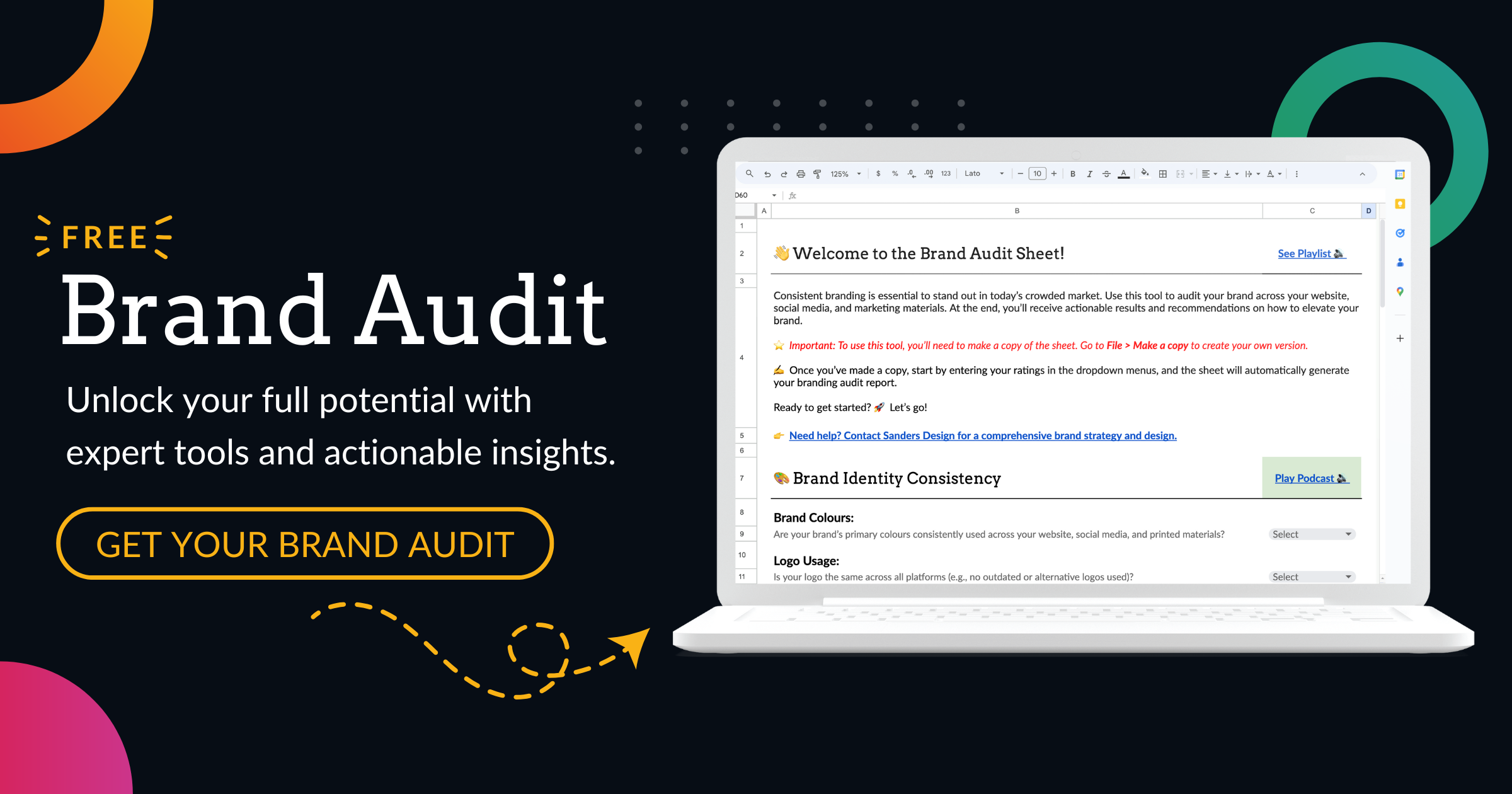

Author: Martin Sanders
I empower businesses to connect with their customers and boost sales. Ready to take your revenue to new heights? Get in touch with me today, and let’s make it happen!