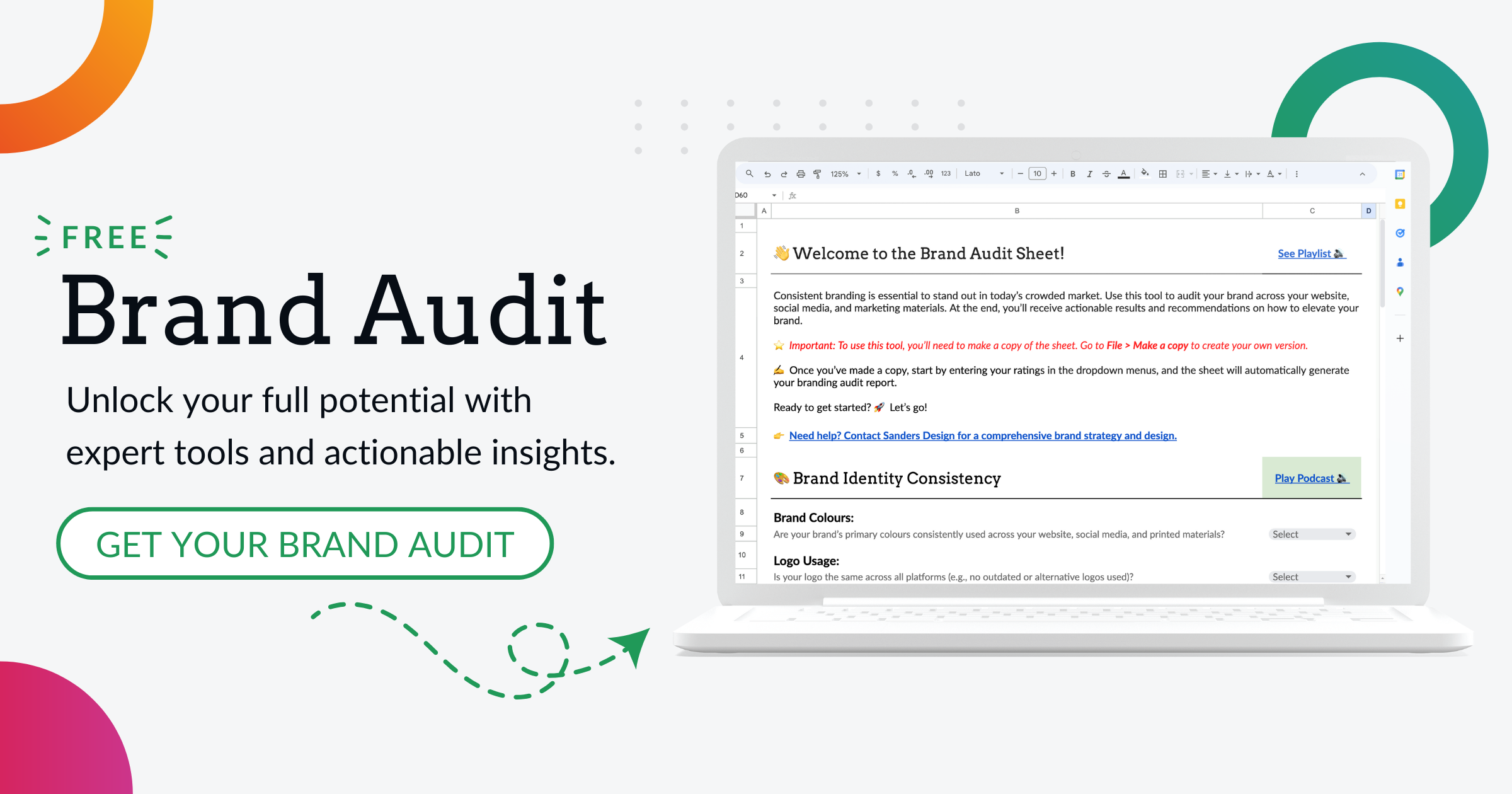Troubleshooting WordPress: When Plugins Go Missing and How to Fix It

Enhance your WordPress website with essential plugins to boost functionality and user experience. Discover how plugins can optimise performance, improve security, and customise appearance.
The importance of plugins in WordPress cannot be overstated. They allow website owners to easily add complex features without having to write code from scratch. Whether it’s adding a contact form, integrating social media sharing buttons, or optimising the website for search engines, there is a plugin available for almost every need.
Plugins also play a crucial role in enhancing the user experience. They can improve website speed and performance, make navigation more intuitive, and provide interactive elements that engage visitors. With the vast array of plugins available in the WordPress repository, website owners have the flexibility to choose the ones that best suit their needs and goals.
Common Reasons Why Plugins Go Missing in WordPress
There are several common reasons why plugins may disappear from a WordPress website. One of the most common reasons is accidental deletion. It’s easy for website owners or administrators to mistakenly delete a plugin while managing their website’s backend. This can happen when trying to clean up unused plugins or when making changes to the website’s settings.
Compatibility issues can also cause plugins to go missing. Sometimes, when a WordPress theme or core files are updated, certain plugins may no longer be compatible with the new version. This can result in the plugin being deactivated or removed automatically by WordPress to prevent any conflicts or errors.
Another reason why plugins may go missing is update problems. When a plugin is updated, there is always a chance that something could go wrong during the process. This could lead to the plugin being deactivated or removed from the website altogether.
Identifying the Missing Plugin in WordPress
Identifying which plugin is missing from a WordPress website can be done using various methods. The first step is to check the WordPress dashboard. In the “Plugins” section, there will be a list of all the installed plugins on the website. If a plugin is missing, it will not appear in this list.
Another method is to use an FTP client to access the website’s files. By navigating to the “wp-content/plugins” directory, it is possible to see all the installed plugins. If a plugin is missing, it will not be present in this directory.
If neither of these methods work, it may be necessary to consult the website’s error logs. These logs can provide valuable information about any errors or issues that occurred during the plugin’s installation or activation process.
Troubleshooting WordPress: Reinstalling a Missing Plugin
If a plugin is missing from a WordPress website, the first step in troubleshooting is to reinstall it. To do this, visit the WordPress repository and search for the missing plugin. Once found, download the plugin’s zip file to your computer.
Next, access the WordPress dashboard and navigate to the “Plugins” section. Click on the “Add New” button and then select the “Upload Plugin” option. Choose the downloaded zip file and click on the “Install Now” button. Once the installation is complete, activate the plugin.
If the missing plugin was not available in the WordPress repository, it may be necessary to find an alternative plugin that offers similar functionality. This can be done by searching for plugins with similar features or by seeking recommendations from other WordPress users or developers.
Troubleshooting WordPress: Fixing Compatibility Issues with Plugins
Compatibility issues between plugins and WordPress can cause plugins to go missing or become deactivated. To fix these issues, it is important to first identify which plugins are causing conflicts.
Start by checking if all plugins and WordPress are up to date. Outdated plugins or WordPress versions can often lead to compatibility issues. If any updates are available, install them and check if the missing plugin reappears.
If the issue persists, try disabling all plugins except for the missing one. If the missing plugin appears after disabling other plugins, it indicates that there is a conflict between the missing plugin and one or more of the other plugins. In this case, try enabling the conflicting plugins one by one to identify which one is causing the issue.
Once the conflicting plugin is identified, it may be necessary to find an alternative plugin that offers similar functionality but is compatible with the other plugins and WordPress version.
Troubleshooting WordPress: Resolving Plugin Update Issues
Issues can sometimes arise during plugin updates, causing them to go missing or become deactivated. To resolve these issues, start by checking for conflicts with other plugins or themes. Disable all other plugins and switch to a default WordPress theme to see if the update issue persists. If it does not, it indicates that there is a conflict with another plugin or theme.
If the issue persists even after disabling other plugins and switching to a default theme, try updating the plugin manually. Download the latest version of the plugin from the WordPress repository or the developer’s website. Then, access the WordPress dashboard and navigate to the “Plugins” section. Deactivate and delete the old version of the plugin, and then upload and activate the new version.
If manual updating does not resolve the issue, it may be necessary to seek help from the plugin developer or support forums for further assistance.
Troubleshooting WordPress: Deactivating Conflicting Plugins
If a conflicting plugin is causing a missing plugin issue in WordPress, it is important to deactivate it to restore functionality. To do this, access the WordPress dashboard and navigate to the “Plugins” section. Locate the conflicting plugin in the list and click on the “Deactivate” button.
After deactivating the conflicting plugin, check if the missing plugin reappears. If it does, it indicates that the conflict has been resolved. If not, it may be necessary to repeat the troubleshooting steps mentioned earlier to identify and resolve any additional conflicts.
Troubleshooting WordPress: Restoring a Backup to Retrieve Missing Plugins
If all else fails and a missing plugin cannot be recovered or resolved, restoring a backup can be a last resort. Before making any changes to a WordPress website, it is always recommended to create a backup of the entire website, including the database and files.
To restore a backup, access the hosting provider’s control panel or use an FTP client to upload the backup files to the website’s root directory. Once the files are uploaded, follow the instructions provided by the hosting provider or use a backup restoration plugin to restore the website to its previous state.
It is important to note that restoring a backup will revert all changes made since the backup was created. Therefore, it is crucial to carefully consider whether this is the best course of action and to ensure that all necessary backups are in place before proceeding.
Troubleshooting WordPress: Seeking Help from Plugin Developers or Support Forums
When troubleshooting WordPress and dealing with missing plugins, it is sometimes necessary to seek help from plugin developers or support forums. These resources can provide valuable insights and guidance in resolving complex issues.
When seeking help, it is important to provide detailed information about the issue, including any error messages or steps taken before the problem occurred. This will help developers or forum members understand the problem better and provide more accurate solutions.
It is also important to follow any instructions provided by developers or forum members carefully. This may involve providing additional information, running diagnostic tests, or making specific changes to the website’s settings or files.
Maintaining a Healthy Plugin Environment in WordPress
Maintaining a healthy plugin environment in WordPress is crucial for the smooth functioning of a website. Regularly updating plugins and WordPress itself is essential to ensure compatibility and security. It is also important to carefully manage plugins, only installing those that are necessary and regularly reviewing and removing any unused or outdated plugins.
When troubleshooting missing plugins or other issues, it is important to follow a systematic approach, starting with identifying the problem and then taking appropriate steps to resolve it. Seeking help from plugin developers or support forums can provide valuable assistance when needed.
By maintaining a healthy plugin environment and promptly addressing any issues that arise, website owners can ensure that their WordPress websites continue to provide optimal functionality and an excellent user experience.
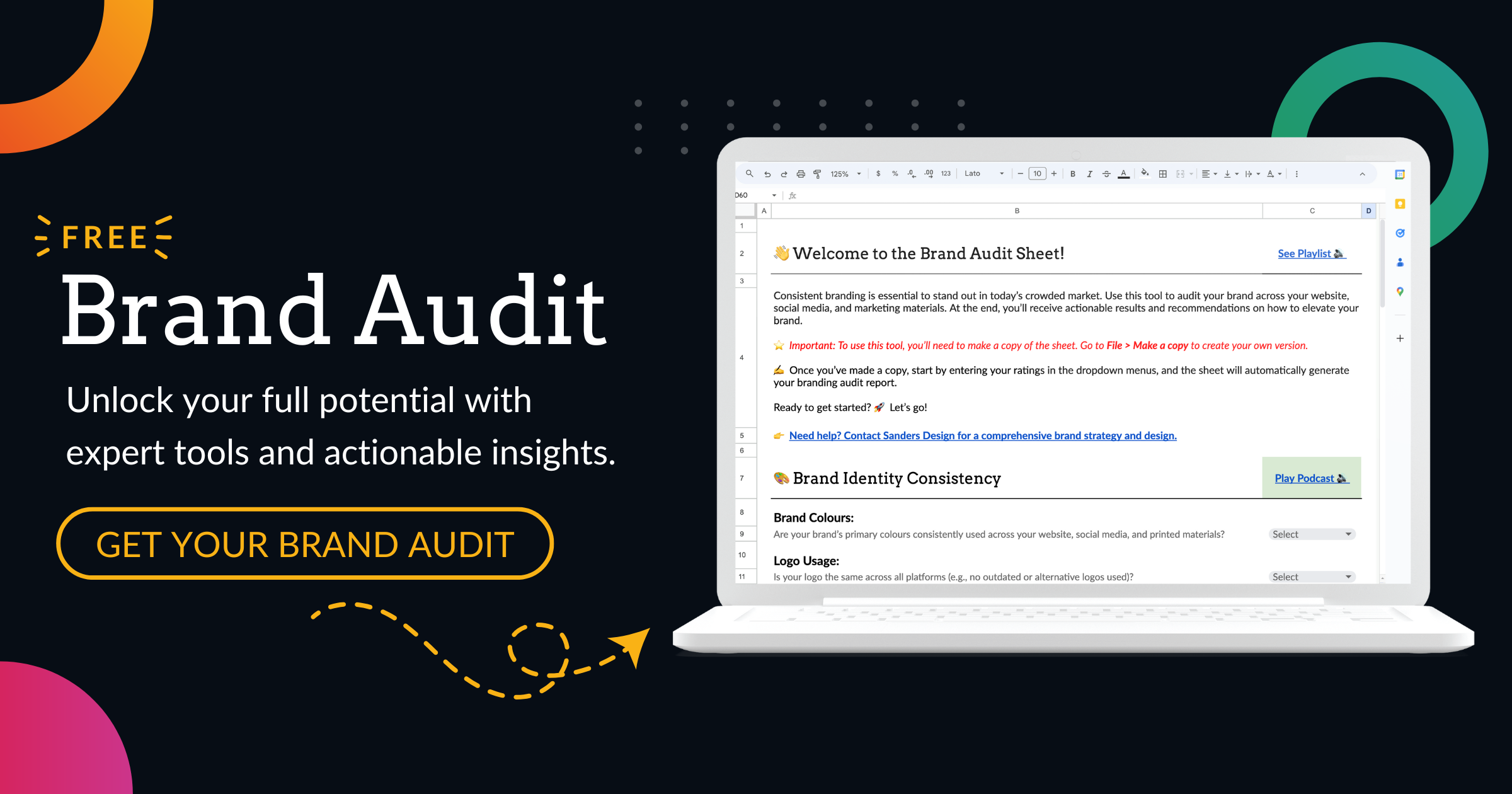

Author: Martin Sanders
I empower businesses to connect with their customers and boost sales. Ready to take your revenue to new heights? Get in touch with me today, and let’s make it happen!