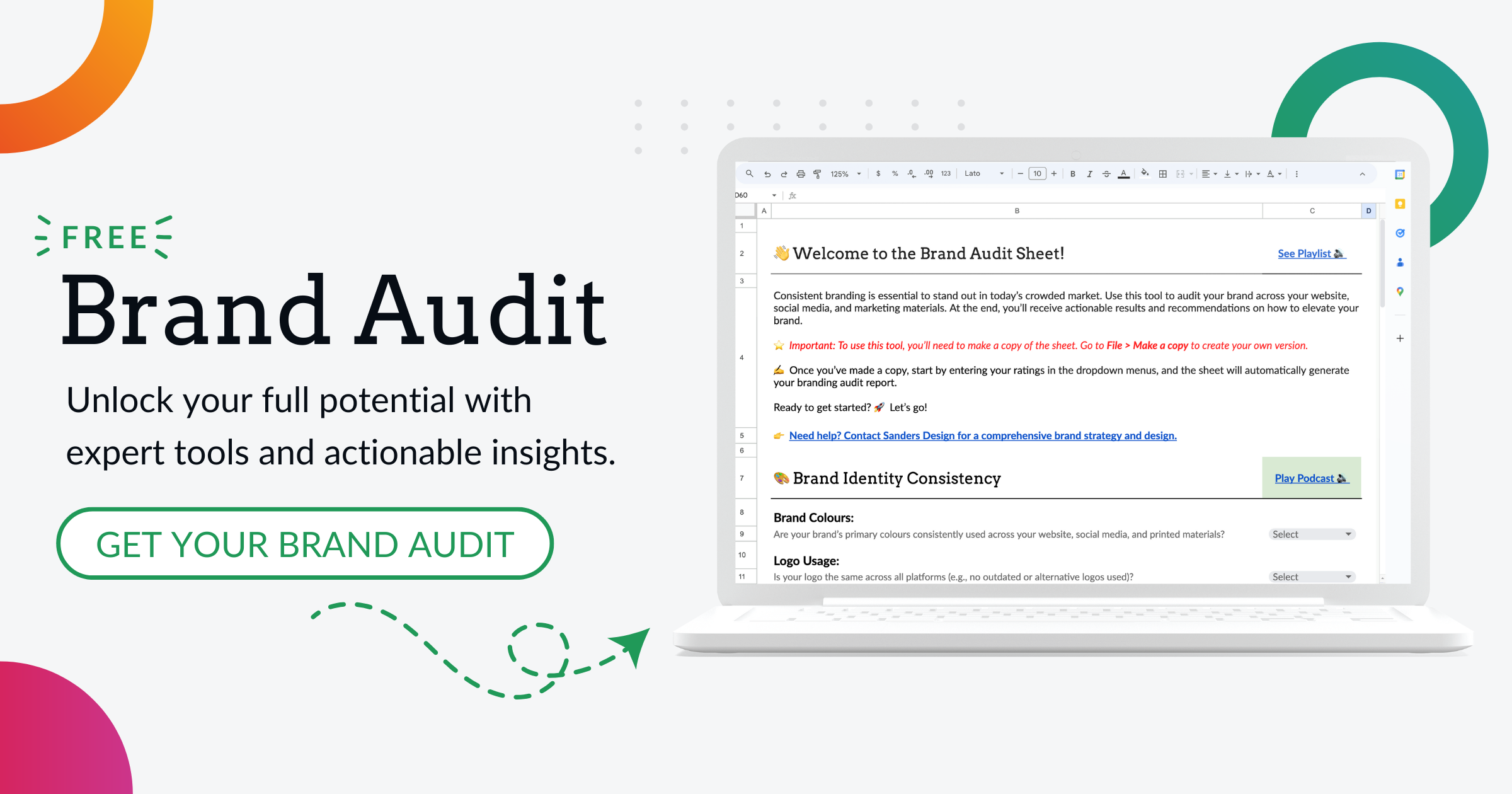Managing Your WordPress Website: How to Effectively Disable Comments

Managing comments on a WordPress website is an essential task for website owners and administrators.
Comments can be a valuable tool for engaging with readers and fostering a sense of community, but they can also pose risks and challenges. In this article, we will explore the importance of managing comments on a WordPress website and provide a comprehensive guide on how to disable comments if necessary.
Key Takeaways
Understanding the Importance of Disabling Comments on Your WordPress Website
Allowing comments on a website can have both positive and negative impacts. On the positive side, comments can encourage reader engagement, provide valuable feedback, and create a sense of community around the website. However, there are also potential negative consequences of allowing comments.
One of the main concerns with comments is the risk of spam. Spam comments can be a nuisance and detract from the overall user experience. They can also pose security risks, as they may contain malicious links or content. Additionally, moderating and managing comments can be time-consuming and resource-intensive.
Disabling comments on your WordPress website can help mitigate these risks and challenges. By disabling comments, you can improve website security, reduce spam and moderation efforts, and have increased control over your website’s content.
The Benefits of Disabling Comments on Your WordPress Website
1. Improved website security: Disabling comments eliminates the risk of malicious links or content being posted in the comment section. This helps protect your website and its visitors from potential security threats.
2. Reduced spam and moderation efforts: By disabling comments, you can significantly reduce the amount of spam that you receive. This saves you time and effort that would otherwise be spent moderating and managing comments.
3. Increased control over website content: Disabling comments gives you complete control over the content that appears on your website. You can ensure that only high-quality, relevant content is displayed to your readers.
Exploring Different Methods to Disable Comments on Your WordPress Website
| Method | Description | Pros | Cons |
|---|---|---|---|
| Disable Comments Plugin | A plugin that disables comments on your WordPress website. | Easy to use, no coding required. | May conflict with other plugins, may not work with all themes. |
| Code Snippet | A piece of code that disables comments in your WordPress website. | Customisable, works with all themes. | Requires coding knowledge, may cause errors if not done correctly. |
| Disable Comments Globally | A setting in WordPress that disables comments on all posts and pages. | Easy to use, no plugins or coding required. | Cannot disable comments on individual posts or pages. |
There are several methods available to disable comments on a WordPress website. Here are a few options:
1. Disable comments globally: This method disables comments on all posts and pages on your website. It can be done through the WordPress settings or by using a plugin. The advantage of this method is that it is quick and easy to implement. However, it may not be suitable if you want to selectively enable comments on certain posts or pages.
2. Disable comments on individual posts or pages: This method allows you to disable comments on specific posts or pages while still allowing them on others. It can be done through the WordPress editor or by using a plugin. The advantage of this method is that it gives you more flexibility and control over your comment settings. However, it may require more time and effort to implement if you have a large number of posts or pages.
3. Use a comment moderation plugin: This method allows you to keep comments enabled on your website but adds an extra layer of moderation and control. Comment moderation plugins can help filter out spam and inappropriate comments, making it easier to manage and maintain a clean comment section.
Step-by-Step Guide to Disabling Comments on Your WordPress Website
Here is a step-by-step guide on how to disable comments using different methods:
1. Disable comments globally:
- Log in to your WordPress dashboard.
- Go to Settings > Discussion.
- Uncheck the box that says “Allow people to post comments on new articles.”
- Click the “Save Changes” button.
2. Disable comments on individual posts or pages:
- Log in to your WordPress dashboard.
- Go to Posts or Pages (depending on where the post or page is located).
- Find the post or page that you want to disable comments for.
- Click on the post or page to open the editor.
- In the editor, find the “Discussion” box.
- Uncheck the box that says “Allow comments.”
- Update or publish the post or page.
3. Use a comment moderation plugin:
- Log in to your WordPress dashboard.
- Go to Plugins > Add New.
- Search for a comment moderation plugin (e.g., Akismet, Disqus).
- Install and activate the plugin.
- Follow the plugin’s instructions to set up and configure comment moderation.
How to Disable Comments on Individual Posts and Pages on Your WordPress Website

Disabling comments on individual posts or pages can be useful if you want to selectively enable or disable comments on certain content. Here is how you can do it:
1. Disable comments on individual posts:
- Log in to your WordPress dashboard.
- Go to Posts.
- Find the post that you want to disable comments for.
- Click on the post to open the editor.
- In the editor, find the “Discussion” box.
- Uncheck the box that says “Allow comments.”
- Update or publish the post.
2. Disable comments on individual pages:
- Log in to your WordPress dashboard.
- Go to Pages.
- Find the page that you want to disable comments for.
- Click on the page to open the editor.
- In the editor, find the “Discussion” box.
- Uncheck the box that says “Allow comments.”
- Update or publish the page.
Best Practices for Managing Comments on Your WordPress Website
Managing comments effectively is crucial for maintaining a positive user experience and fostering a sense of community on your website. Here are some best practices for managing comments:
1. Moderate comments: Set up a comment moderation system to review and approve comments before they are published. This helps prevent spam and ensures that only appropriate content appears on your website.
2. Respond to comments: Engage with your readers by responding to their comments. This shows that you value their input and encourages further discussion.
3. Create a comment policy: Establish clear guidelines for commenting on your website. This can help prevent inappropriate or offensive comments and set expectations for behaviour.
Dealing with Spam Comments on Your WordPress Website
Spam comments can be a major nuisance and detract from the user experience on your website. Here are some tips for preventing and managing spam comments:
1. Use a comment moderation plugin: Comment moderation plugins can help filter out spam comments automatically. Look for plugins that have built-in spam detection features.
2. Enable comment moderation: Set up comment moderation so that all comments need to be approved before they are published. This allows you to review and filter out any spam comments.
3. Use CAPTCHA or anti-spam plugins: CAPTCHA or anti-spam plugins can help prevent automated spam bots from posting comments on your website. These plugins typically require users to complete a simple task or solve a puzzle before their comment is submitted.
How to Enable Comments on Your WordPress Website if Needed
If you decide that you want to enable comments on your WordPress website after disabling them, here is how you can do it:
1. Enable comments globally:
- Log in to your WordPress dashboard.
- Go to Settings > Discussion.
- Check the box that says “Allow people to post comments on new articles.”
- Click the “Save Changes” button.
2. Enable comments on individual posts or pages:
- Log in to your WordPress dashboard.
- Go to Posts or Pages.
- Find the post or page that you want to enable comments for.
- Click on the post or page to open the editor.
- In the editor, find the “Discussion” box.
- Check the box that says “Allow comments.”
- Update or publish the post or page.
The Impact of Disabling Comments on Your WordPress Website’s SEO
Disabling comments on your WordPress website may have an impact on your website’s SEO. Here are some factors to consider:
1. User engagement: Comments can contribute to user engagement metrics, such as time on site and bounce rate. If you disable comments, you may see a decrease in these metrics, which could potentially impact your SEO rankings.
2. Social signals: Comments can generate social signals, such as likes and shares, which can help improve your website’s visibility and reach. If you disable comments, you may miss out on these social signals.
3. Content freshness: Comments can add fresh content to your website, which search engines may consider when determining the relevance and freshness of your content. If you disable comments, you may lose this source of fresh content.
To mitigate any potential negative impact on SEO, consider implementing other strategies to improve user engagement and generate social signals. For example, you can encourage readers to share your content on social media or participate in discussions on other platforms.
Taking Control of Your WordPress Website’s Comments Section
Managing comments on a WordPress website is an important task that requires careful consideration and planning. By understanding the potential risks and benefits of allowing comments, you can make informed decisions about whether to enable or disable comments on your website. Remember to follow best practices for managing comments effectively and take steps to prevent and manage spam.
By taking control of your website’s comments section, you can create a positive user experience and foster a sense of community around your content.
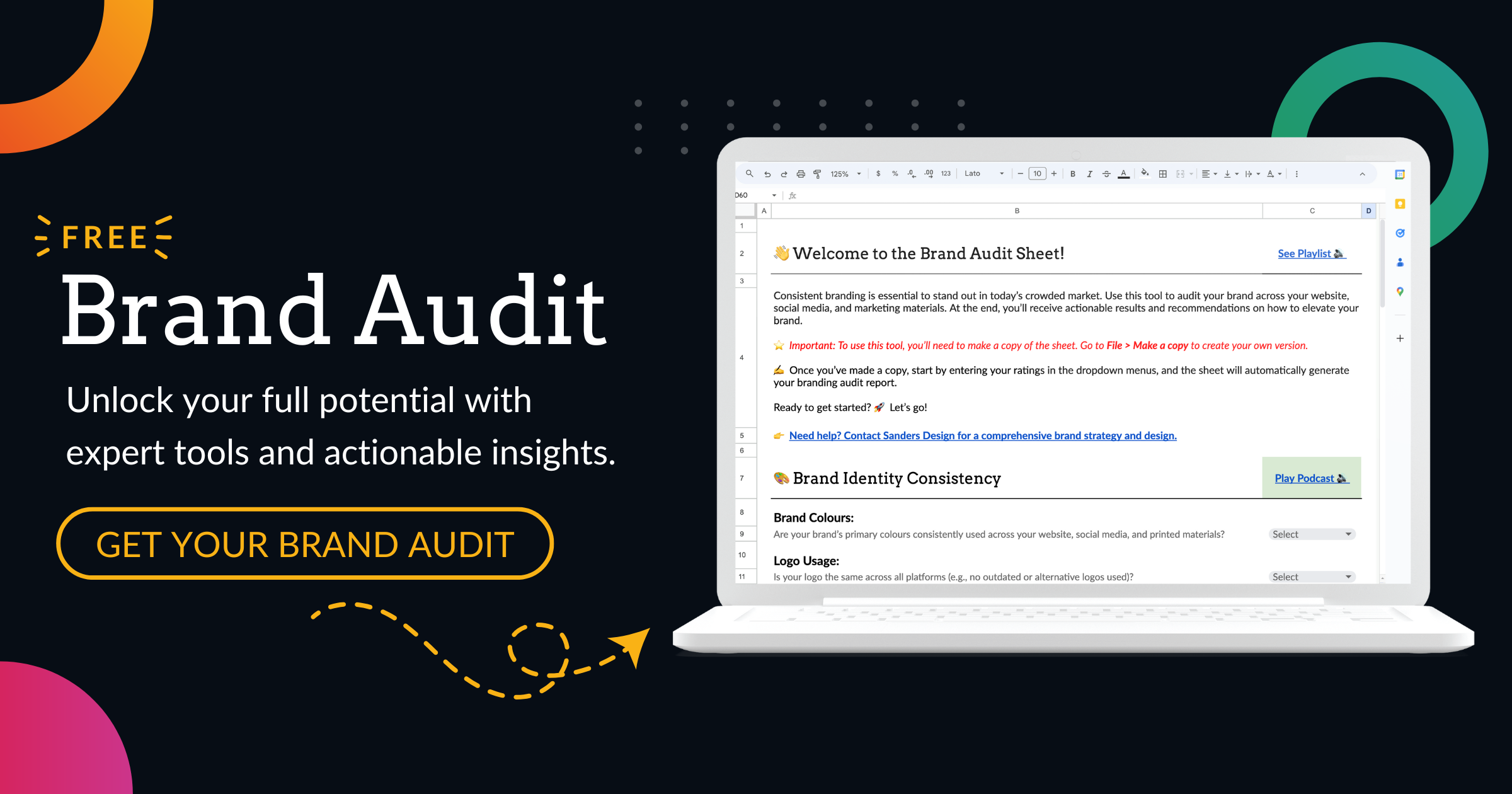

Author: Martin Sanders
I empower businesses to connect with their customers and boost sales. Ready to take your revenue to new heights? Get in touch with me today, and let’s make it happen!