Mastering the WordPress Maze: Tackling the Hurdles of WordPress – Simplifying the Complexity to Enhance User Experience

Create and manage websites effortlessly with WordPress, a user-friendly content management system that requires no coding skills.
It is known for its user-friendly interface and extensive customisation options. However, like any new software, there is a learning curve associated with WordPress.
The learning curve of WordPress refers to the time and effort it takes for users to become familiar with the platform and its features. For beginners, it can be overwhelming to navigate through the various settings, themes, plugins, and terminology. However, with some patience and practice, anyone can become proficient in using WordPress.
Common Challenges Faced by WordPress Users
While WordPress is relatively easy to use, there are some common challenges that users may face. One of the most common issues is the compatibility of themes and plugins. Sometimes, a theme or plugin may not work as expected or may conflict with other elements of the website. To solve this issue, it is important to choose themes and plugins from reputable sources and regularly update them.
Another challenge is the management of website backups and security. It is crucial to regularly backup your website to prevent data loss in case of any unforeseen events. Additionally, WordPress websites are often targeted by hackers, so it is important to implement security measures such as strong passwords, regular updates, and security plugins.
Understanding the WordPress Interface and Terminologies
The WordPress interface consists of a dashboard where users can manage their website’s content, appearance, and functionality. The dashboard provides access to various menus and settings that allow users to customise their website.
Some common terminologies in WordPress include:
1. Posts: These are individual pieces of content that are displayed in reverse chronological order on the website’s blog page.
2. Pages: These are static content that are not displayed in reverse chronological order like posts. Pages are typically used for static information such as About Us, Contact Us, etc.
3. Themes: These are pre-designed templates that determine the appearance and layout of a WordPress website. Users can choose from thousands of free and premium themes to customise their website’s look.
4. Plugins: These are add-ons that extend the functionality of a WordPress website. There are thousands of plugins available for various purposes such as SEO, security, e-commerce, etc.
Tips for Customising WordPress Themes and Plugins
Customising WordPress themes allows users to personalise their website’s appearance and layout. Here are some tips for customising WordPress themes:
1. Use a child theme: When customising a theme, it is recommended to use a child theme instead of modifying the parent theme directly. This ensures that any updates to the parent theme won’t overwrite your customisations.
2. Customise using CSS: CSS (Cascading Style Sheets) is a coding language used to style web pages. Users can modify the CSS of their WordPress theme to change colours, fonts, spacing, etc.
3. Use theme customisation options: Many WordPress themes come with built-in customisation options that allow users to easily change settings such as logo, header image, background colour, etc.
Customising WordPress plugins allows users to add additional functionality to their website. Here are some tips for customising WordPress plugins:
1. Read the documentation: Before customising a plugin, it is important to read its documentation to understand its features and customisation options.
2. Use hooks and filters: WordPress provides hooks and filters that allow developers to modify the behaviour of plugins without directly editing their code. This ensures that plugin updates won’t overwrite your customisations.
3. Use plugin settings: Many plugins come with settings that allow users to customise their behaviour. It is important to explore these settings before making any customisations.
Essential WordPress Plugins for Beginners
There are thousands of plugins available for WordPress, but here are some essential ones for beginners:
1. Yoast SEO: This plugin helps optimise your website for search engines by providing tools for keyword optimisation, XML sitemap generation, and more.
2. Akismet: This plugin protects your website from spam comments by filtering them out automatically.
3. Jetpack: This plugin provides a suite of features including site stats, social sharing, contact forms, and more.
4. WooCommerce: This plugin allows you to create an online store on your WordPress website.
5. Wordfence Security: This plugin enhances the security of your website by providing features such as firewall, malware scanning, and login security.
Troubleshooting Common WordPress Errors
While WordPress is a reliable platform, there are some common errors that users may encounter. Here are some common WordPress errors and their solutions:
1. White screen of death: This error occurs when a PHP error is encountered and the website displays a blank white screen. To solve this, users can enable WordPress debugging mode to identify the specific error and fix it.
2. Internal server error: This error occurs when there is an issue with the server configuration. Users can try increasing the PHP memory limit or disabling plugins to identify the cause of the error.
3. 404 page not found error: This error occurs when a user tries to access a page that doesn’t exist. Users can check their permalinks settings and ensure that the page exists in their WordPress dashboard.
Best Practices for WordPress Security and Backups
Securing your WordPress website is crucial to protect it from hackers and malware. Here are some best practices for WordPress security:
1. Use strong passwords: Use a combination of uppercase and lowercase letters, numbers, and special characters for your passwords.
2. Keep WordPress updated: Regularly update your WordPress core, themes, and plugins to ensure that you have the latest security patches.
3. Install a security plugin: There are several security plugins available for WordPress that provide features such as firewall, malware scanning, and login security.
Backing up your WordPress website is essential to prevent data loss in case of any unforeseen events. Here are some best practices for WordPress backups:
1. Use a backup plugin: There are several backup plugins available for WordPress that allow you to schedule automatic backups and store them in a secure location.
2. Store backups offsite: It is recommended to store your backups in a location separate from your website’s server, such as cloud storage or an external hard drive.
3. Test your backups: Regularly test your backups to ensure that they can be successfully restored in case of any data loss.
Optimising WordPress for Better Performance and Speed
Optimising your WordPress website for better performance and speed is important to provide a good user experience and improve search engine rankings. Here are some tips for optimising WordPress:
1. Use a caching plugin: Caching plugins create static HTML files of your website’s pages, which reduces the server load and improves page load times.
2. Optimise images: Large image files can slow down your website. Use image optimisation plugins or compress images before uploading them to your website.
3. Minify CSS and JavaScript: Minifying CSS and JavaScript files reduces their file size, which improves page load times.
There are also several tools available to help optimise your WordPress website, such as Google PageSpeed Insights, GTmetrix, and Pingdom Tools.
Harnessing the Power of SEO with WordPress
Search engine optimisation (SEO) is important to improve the visibility of your WordPress website in search engine results. Here are some tips for optimising WordPress for SEO:
1. Install an SEO plugin: Plugins like Yoast SEO or All in One SEO Pack provide tools for optimising your website’s meta tags, XML sitemaps, and more.
2. Use keywords strategically: Research relevant keywords and incorporate them into your website’s content, headings, and meta tags.
3. Optimise your website’s speed: Page load times are a ranking factor in search engines. Follow the tips mentioned in the previous section to optimise your website’s speed.
There are also several tools available to help optimise your WordPress website for SEO, such as Google Keyword Planner, SEMrush, and Moz.
Resources and Support for Overcoming the WordPress Learning Curve
Overcoming the WordPress learning curve can be made easier with the help of various resources and support options. Here are some resources and support options for beginners:
1. WordPress.org: The official WordPress website provides extensive documentation, tutorials, and forums where users can find answers to their questions.
2. Online tutorials and courses: There are several online platforms that offer tutorials and courses on WordPress, such as Udemy, Lynda.com, and WPBeginner.
3. WordPress communities: Joining online communities such as forums or Facebook groups allows users to connect with other WordPress users and seek advice or assistance.
In conclusion, while there is a learning curve associated with WordPress, it is a powerful and flexible platform that allows users to create and manage websites without any coding knowledge. By understanding the WordPress interface, customising themes and plugins, optimising for performance and SEO, and following best practices for security and backups, users can overcome the learning curve and create successful websites with WordPress.