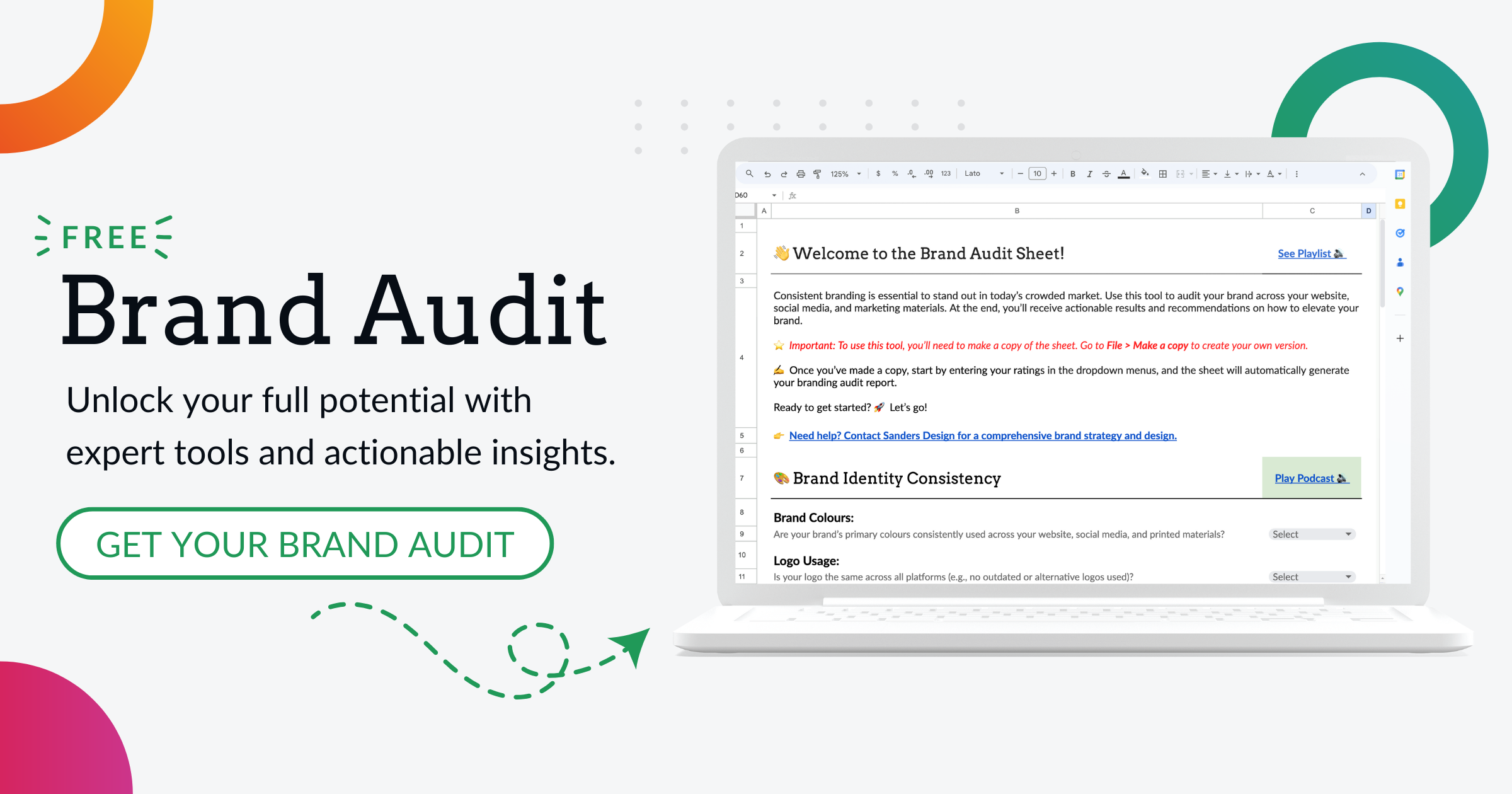Unlocking the Power of WordPress: How to Connect Your Website to a Database

Create and manage websites effortlessly with WordPress, a widely-used CMS. No coding expertise required!
It is built on a foundation of PHP and uses a database to store website content, such as posts, pages, and user information. Understanding how WordPress connects to and interacts with the database is crucial for website owners, as it directly impacts the performance and security of their websites.
The database connection in WordPress is established using MySQL, which is a popular open-source relational database management system (RDBMS). MySQL is known for its stability, scalability, and security, making it an ideal choice for WordPress websites. When a user visits a WordPress website, the CMS retrieves the necessary information from the database and dynamically generates the web page based on that data. This allows for easy content management and customisation.
Understanding the Importance of Database Connection in WordPress
The database connection is a critical component of a WordPress website. It is responsible for retrieving and storing all the content that makes up the website, including posts, pages, comments, and user information. Without a stable and secure database connection, the website’s performance can suffer, leading to slow loading times and potential downtime.
A stable database connection ensures that website visitors can access the content quickly and efficiently. It allows for smooth navigation between pages and ensures that all data is retrieved accurately. On the other hand, an unstable or unreliable database connection can result in slow loading times, broken links, and incomplete or missing content.
In addition to performance issues, a secure database connection is essential for protecting sensitive user information. WordPress websites often collect personal data from users, such as names, email addresses, and passwords. If the database connection is not secure, this information can be vulnerable to hackers and other malicious actors. Implementing proper security measures, such as using SSL/TLS encryption and regularly updating software, helps protect user data and maintain the integrity of the website.
Choosing the Right Database Management System for WordPress
When setting up a WordPress website, one of the crucial decisions is choosing the right database management system (DBMS). The DBMS is responsible for storing, organising, and retrieving data from the database. There are several popular DBMS options available for WordPress, including MySQL, MariaDB, and PostgreSQL.
MySQL is the most commonly used DBMS for WordPress due to its compatibility, performance, and ease of use. It is an open-source RDBMS that is widely supported by hosting providers and has a large community of developers. MariaDB is a fork of MySQL that offers enhanced performance and additional features. It is fully compatible with MySQL, making it a seamless transition for WordPress users.
PostgreSQL is another popular option for WordPress websites. It is known for its robustness, scalability, and advanced features. While PostgreSQL may require more technical expertise to set up and manage compared to MySQL or MariaDB, it offers excellent performance and security.
When choosing a DBMS for WordPress, several factors should be considered. These include compatibility with hosting providers, ease of use, performance requirements, scalability, and security features. It is also essential to consider the level of support available for the chosen DBMS, as well as any potential licensing costs.
Configuring WordPress to Connect with Your Database
Configuring WordPress to connect with your database is a straightforward process that can be done during the initial setup or later on if needed. Here is a step-by-step guide to configuring WordPress to connect with your database:
1. Create a new database: Before configuring WordPress, you need to create a new database in your chosen DBMS. This can usually be done through your hosting provider’s control panel or using a tool like phpMyAdmin.
2. Gather database information: Once the database is created, you will need to gather some information to configure WordPress. This includes the database name, username, password, and host.
3. Edit the wp-config.php file: Locate the wp-config.php file in your WordPress installation directory. Open it in a text editor and find the section that contains the database configuration settings.
4. Update the database information: In the wp-config.php file, update the following lines with the information you gathered in step 2:
define('DB_NAME', 'your_database_name');
define('DB_USER', 'your_username');
define('DB_PASSWORD', 'your_password');
define('DB_HOST', 'your_host');Save the changes to the wp-config.php file.
5. Test the database connection: To ensure that the database connection is working correctly, you can test it by accessing your WordPress website. If everything is configured correctly, you should be able to see your website without any errors.
Common issues and troubleshooting tips:
- Incorrect database information: Double-check that you have entered the correct database name, username, password, and host in the wp-config.php file.
- Database server connection error: If you encounter a “Error establishing a database connection” message, it could indicate a problem with your database server. Contact your hosting provider for assistance.
- Database table prefix: By default, WordPress uses a table prefix (e.g., wp_) to differentiate its tables from other tables in the same database. If you encounter issues with table names conflicting with existing tables, you can change the table prefix during the WordPress installation or by editing the wp-config.php file.
Creating a Database Connection in WordPress Using PHP
In addition to configuring WordPress to connect with your database using the wp-config.php file, you can also create a database connection using PHP code. This method provides more flexibility and control over the database connection process.
To create a database connection in WordPress using PHP, follow these steps:
1. Create a new PHP file: Create a new file in your WordPress theme or plugin directory and name it something like “db-connect.php”.
2. Add PHP code: Open the “db-connect.php” file in a text editor and add the following PHP code:
$servername = "your_host";
$username = "your_username";
$password = "your_password";
$dbname = "your_database_name";// Create connection
$conn = new mysqli($servername, $username, $password, $dbname);// Check connection
if ($conn->connect_error) {
die("Connection failed: " . $conn->connect_error);
}
echo "Connected successfully";Replace “your_host”, “your_username”, “your_password”, and “your_database_name” with the appropriate values for your database.
3. Save the file: Save the file and upload it to your WordPress theme or plugin directory.
4. Test the database connection: To test the database connection, you can create a new PHP file in the same directory and add the following code:
require_once('db-connect.php');Access this file in your web browser, and if the database connection is successful, you should see the message “Connected successfully”.
Benefits of using PHP for database connection:
- Flexibility: Creating a database connection using PHP allows for more flexibility in terms of customisation and control over the connection process.
- Portability: The PHP code for creating a database connection can be easily transferred between different WordPress installations or used in custom themes or plugins.
- Debugging: When troubleshooting database connection issues, using PHP code allows for more detailed error messages and easier debugging.
Understanding the Structure of WordPress Database Tables
The structure of WordPress database tables is an essential aspect of understanding how WordPress stores and retrieves data. The WordPress database consists of several tables, each with a specific purpose. Here is an overview of the structure of WordPress database tables:
1. wp_options: This table stores various configuration settings for your WordPress website, such as site title, site URL, and active theme. It also includes plugin and theme settings.
2. wp_posts: This table stores all the posts on your WordPress website, including blog posts, pages, and custom post types. Each row in this table represents a single post and contains information such as the post title, content, author, and publication date.
3. wp_postmeta: This table stores additional metadata for each post in the wp_posts table. It allows for the storage of custom fields and additional information related to a post.
4. wp_comments: This table stores all the comments made on your WordPress website. Each row represents a single comment and contains information such as the comment author, content, and associated post.
5. wp_users: This table stores user information for registered users on your WordPress website. It includes details such as username, email address, password (hashed), and user role.
6. wp_usermeta: This table stores additional metadata for each user in the wp_users table. It allows for the storage of custom user fields and additional information related to a user.
Understanding the purpose of each table is crucial for managing and manipulating data within your WordPress database. It also helps when troubleshooting issues or performing advanced database operations.
Managing Your WordPress Database with phpMyAdmin
phpMyAdmin is a popular web-based tool that allows users to manage MySQL databases through a graphical interface. It is often included with hosting packages that support MySQL and can be accessed through a web browser.
To manage your WordPress database using phpMyAdmin, follow these steps:
1. Access phpMyAdmin: Log in to your hosting control panel and locate the phpMyAdmin icon or link. Click on it to open phpMyAdmin in a new browser tab or window.
2. Select your database: In phpMyAdmin, you will see a list of databases on the left-hand side. Click on the database that corresponds to your WordPress installation.
3. Manage tables: Once you have selected the database, you will see a list of tables within that database. From here, you can perform various management tasks, such as creating new tables, modifying table structure, and deleting tables.
4. Run SQL queries: phpMyAdmin allows you to run SQL queries directly on your database. This can be useful for performing advanced operations or troubleshooting issues. To run an SQL query, click on the “SQL” tab and enter your query in the text box.
5. Export and import data: phpMyAdmin provides options to export and import data from your database. This can be useful for creating backups, transferring data between databases, or migrating your WordPress website to a new server. To export data, select the desired table(s) and click on the “Export” tab. To import data, click on the “Import” tab and follow the instructions.
phpMyAdmin is a powerful tool for managing your WordPress database, but it should be used with caution. Make sure to have proper backups in place before making any changes to your database and always double-check your actions to avoid accidental data loss.
Optimising Your WordPress Database for Better Performance
Optimising your WordPress database is crucial for maintaining optimal website performance and ensuring efficient data retrieval. Here are some steps you can take to optimise your WordPress database:
1. Remove unnecessary data: Over time, your WordPress database can accumulate unnecessary data, such as post revisions, spam comments, and unused plugin tables. Use plugins like WP-Optimise or Advanced Database Cleaner to clean up your database and remove this unnecessary data.
2. Optimise database tables: Regularly optimising your database tables can improve performance by reducing the size of the tables and optimising their structure. You can use plugins like WP-Optimise or phpMyAdmin’s built-in table optimisation feature to perform this task.
3. Enable database caching: Database caching can significantly improve the performance of your WordPress website by reducing the number of database queries. Use a caching plugin like W3 Total Cache or WP Super Cache to enable database caching.
4. Use a content delivery network (CDN): A CDN can help distribute your website’s static content, such as images and CSS files, across multiple servers worldwide. This reduces the load on your database server and improves overall website performance. Popular CDN services include Cloudflare, MaxCDN, and Amazon CloudFront.
5. Regularly update WordPress and plugins: Keeping your WordPress installation and plugins up to date is essential for maintaining optimal performance and security. Updates often include performance improvements and bug fixes that can positively impact database performance.
By implementing these optimisation techniques, you can ensure that your WordPress database is running efficiently and providing the best possible user experience.
Backing Up and Restoring Your WordPress Database
Backing up your WordPress database is crucial for protecting your website’s data and ensuring that you can recover in the event of data loss or a website crash. Here is a step-by-step guide to backing up and restoring your WordPress database:
1. Choose a backup method: There are several backup methods available for WordPress, including manual backups, hosting provider backups, and backup plugins. Choose the method that best suits your needs and preferences.
2. Manual backup: To manually back up your WordPress database, you can use phpMyAdmin or a similar tool provided by your hosting provider. Access phpMyAdmin, select your database, click on the “Export” tab, choose the desired tables, and click on the “Go” button to download the backup file.
3. Backup plugins: Backup plugins provide an automated way to back up your WordPress database and files. Popular backup plugins include UpdraftPlus, BackupBuddy, and VaultPress. Install and configure the backup plugin of your choice, and schedule regular backups according to your needs.
4. Restoring a backup: To restore a backup, you will need the backup file and access to your WordPress hosting account. If you have a manual backup, you can use phpMyAdmin to import the backup file into your database. If you have a backup created with a plugin, most backup plugins provide a restore feature that allows you to easily restore your database.
Always test your backups regularly to ensure that they are working correctly and that you can successfully restore your website in case of an emergency.
Troubleshooting Common WordPress Database Connection Issues
Despite proper configuration and maintenance, WordPress database connection issues can still occur. Here are some common issues and troubleshooting tips:
1. Error establishing a database connection: This is one of the most common database connection issues in WordPress. It usually occurs when the database credentials in the wp-config.php file are incorrect or when the database server is down. Double-check the database credentials and contact your hosting provider if necessary.
2. Too many database connections: If your website experiences high traffic or if there are inefficient queries running on your database, you may encounter “too many database connections” errors. This can be resolved by optimising your queries, implementing caching mechanisms, or upgrading your hosting plan to handle higher traffic.
3. Slow database queries: Slow database queries can significantly impact website performance. Use plugins like Query Monitor or New Relic to identify slow queries and optimise them by adding indexes, rewriting queries, or caching query results.
4. Database table corruption: Database table corruption occurs when the data stored in a database table becomes damaged or unreadable. This can happen due to various reasons such as hardware failures, software bugs, or improper shutdowns.
When a database table is corrupted, it can lead to data loss, inconsistencies, and errors in retrieving or updating information. It is essential to regularly backup the database and implement proper maintenance procedures to prevent and detect table corruption. Additionally, database administrators should have strategies in place to repair and recover corrupted tables to minimise the impact on data integrity and system performance.
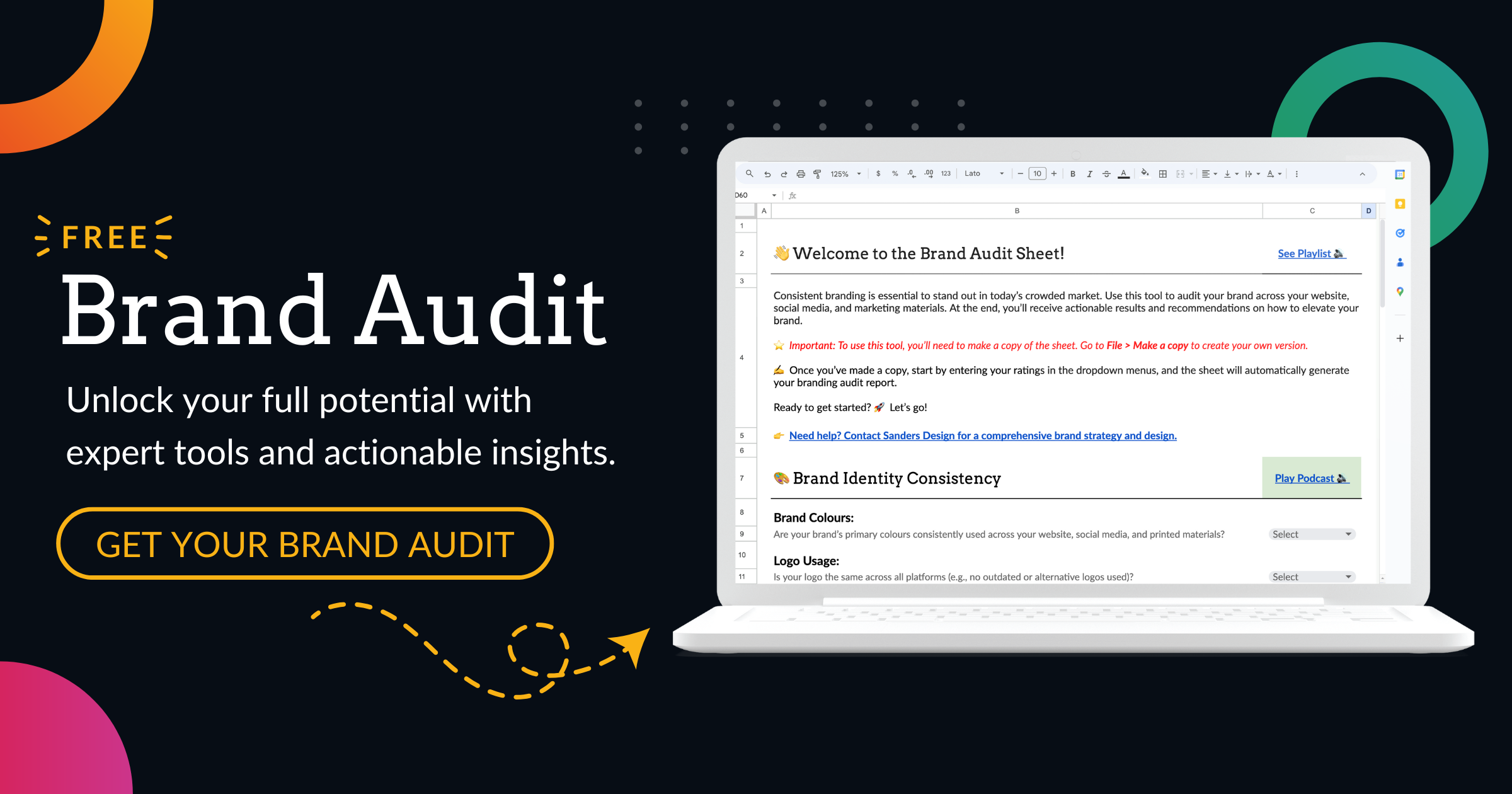

Author: Martin Sanders
I empower businesses to connect with their customers and boost sales. Ready to take your revenue to new heights? Get in touch with me today, and let’s make it happen!