Troubleshooting WordPress: Common Reasons Why Your Website Isn’t Functioning Properly

Learn how to troubleshoot WordPress effectively – a vital skill for website owners and developers. Powering millions of websites globally, WordPress is a popular CMS.
While it is a powerful and user-friendly platform, it is not without its challenges. Troubleshooting WordPress involves identifying and resolving issues that may arise with your website, such as slow loading times, broken links, plugin conflicts, and database errors.
As a website owner, it is important to be able to troubleshoot WordPress issues because it allows you to maintain the functionality and performance of your site. When your website is experiencing problems, it can lead to a poor user experience, decreased traffic, and even loss of revenue. By being able to diagnose and fix issues in a timely manner, you can ensure that your website is running smoothly and providing a positive experience for your visitors.
Understanding the Common Problems in WordPress Websites
WordPress websites can encounter a variety of issues that can impact their performance and functionality. Some of the most common problems include slow loading times, broken links, and plugin conflicts.
Slow loading times are a common issue that many WordPress website owners face. This can be caused by a variety of factors, such as large image files, poorly optimised code, or an overloaded server. Slow loading times can lead to a poor user experience and can cause visitors to leave your site before it even finishes loading.
Broken links are another common problem in WordPress websites. A broken link occurs when a hyperlink on your site leads to a page that no longer exists or has been moved. Broken links can negatively impact your site’s SEO and can frustrate visitors who are trying to navigate your site.
Plugin conflicts are also a common issue in WordPress websites. Plugins are add-ons that extend the functionality of your site, but sometimes they can conflict with each other or with your theme. This can result in errors or unexpected behaviour on your site.
How to Diagnose the Issues in Your WordPress Site
When troubleshooting issues in your WordPress site, it is important to follow a systematic approach to diagnose the problem. Here are some steps you can take:
1. Identify the problem: Start by identifying the specific issue or error that you are experiencing. Is your site slow to load? Are there broken links? Is there an error message displayed on your site? By pinpointing the problem, you can focus your troubleshooting efforts.
2. Disable plugins: If you suspect that a plugin is causing the issue, try disabling all of your plugins and then re-enabling them one by one to identify the culprit. This can help you determine if a plugin conflict is causing the problem.
3. Check for theme-related issues: If you recently made changes to your theme or installed a new theme, it could be causing the issue. Try switching to a default WordPress theme to see if the problem persists. If it does not, then the issue is likely related to your theme.
4. Test in a different browser: Sometimes, issues can be browser-specific. If you are experiencing a problem, try accessing your site in a different browser to see if the issue persists. If it does not, then the problem may be related to your browser settings or extensions.
5. Check for database errors: If you are experiencing database-related issues, such as error messages or missing data, you may need to check your database for errors. There are plugins and tools available that can help you diagnose and fix database errors.
Fixing WordPress Errors: A Step-by-Step Guide
When it comes to fixing common WordPress errors, it is important to follow a step-by-step approach to ensure that you address the root cause of the problem. Here is a detailed guide on how to fix some common WordPress errors:
1. White screen of death: The white screen of death is a common error in WordPress that occurs when there is a fatal error in your site’s code. To fix this error, you can start by disabling all of your plugins and then re-enabling them one by one to identify the plugin causing the issue. You can also try switching to a default WordPress theme to see if the problem is related to your theme.
2. 404 errors: A 404 error occurs when a page or resource on your site cannot be found. To fix this error, you can start by checking for broken links on your site and updating them if necessary. You can also check your site’s permalinks settings to ensure that they are configured correctly.
3. Internal server error: An internal server error is a generic error message that can occur for a variety of reasons, such as a misconfigured server or a problem with your site’s code. To fix this error, you can start by checking your site’s error logs for more information about the specific cause of the error. You can also try disabling all of your plugins and switching to a default WordPress theme to see if the problem is related to a plugin or theme conflict.
Common WordPress Plugin Issues and How to Resolve Them
Plugins are a key component of WordPress websites, but they can sometimes cause issues or conflicts. Here are some common plugin issues and steps you can take to resolve them:
1. Plugin conflicts: If you are experiencing issues with your site after installing or updating a plugin, it may be conflicting with another plugin or with your theme. To resolve this issue, you can try disabling all of your plugins and then re-enabling them one by one to identify the conflicting plugin.
2. Outdated plugins: Outdated plugins can pose security risks and may not be compatible with the latest version of WordPress. To resolve this issue, make sure to regularly update your plugins to their latest versions. If a plugin is no longer supported or causing issues, consider finding an alternative plugin that provides similar functionality.
3. Performance issues: Some plugins can impact the performance of your site by adding unnecessary code or making excessive database queries. To resolve this issue, you can try disabling or replacing plugins that are causing performance issues. You can also use caching plugins or optimisation tools to improve the speed and performance of your site.
Issues with WordPress Themes and How to Fix Them
WordPress themes control the appearance and layout of your website, but they can sometimes cause issues or conflicts. Here are some common theme issues and steps you can take to fix them:
1. Theme conflicts: If you are experiencing issues with your site after installing or updating a theme, it may be conflicting with a plugin or with another theme. To resolve this issue, you can try switching to a default WordPress theme to see if the problem persists. If it does not, then the issue is likely related to your theme.
2. Outdated themes: Outdated themes can pose security risks and may not be compatible with the latest version of WordPress. To resolve this issue, make sure to regularly update your theme to its latest version. If a theme is no longer supported or causing issues, consider finding a new theme that provides similar design and functionality.
3. Customisation issues: Sometimes, customising a theme can cause unexpected behaviour or errors on your site. To resolve this issue, make sure to follow best practices when customising your theme, such as using child themes and making backups before making any changes. If you encounter an issue, you can try reverting back to the default settings or consulting the theme’s documentation for guidance.
Troubleshooting WordPress Database Errors
WordPress relies on a database to store and retrieve data, so database errors can have a significant impact on your site’s functionality. Here are some common database errors and steps you can take to fix them:
1. Error establishing a database connection: This error occurs when WordPress is unable to connect to your site’s database. To fix this error, you can start by checking your database credentials in your site’s wp-config.php file. Make sure that the database name, username, and password are correct. You can also try repairing your database using a plugin or contacting your hosting provider for assistance.
2. Database connection errors: If you are experiencing intermittent database connection errors, it may be due to a problem with your hosting provider or server configuration. To fix this error, you can try optimising your database by removing unnecessary data or optimising your server settings. You can also contact your hosting provider for assistance in resolving the issue.
3. Missing or corrupted data: Sometimes, data in your WordPress database can become missing or corrupted, which can cause errors or unexpected behaviour on your site. To fix this issue, you can try repairing your database using a plugin or restoring a backup of your database. It is important to regularly backup your database to prevent data loss.
How to Deal with WordPress Security Issues
WordPress websites can be vulnerable to security threats if not properly secured. Here are some common security issues and tips for securing your WordPress site:
1. Brute force attacks: Brute force attacks involve hackers attempting to guess your site’s login credentials by trying different combinations of usernames and passwords. To protect against brute force attacks, make sure to use strong and unique passwords for all user accounts on your site. You can also use plugins or security tools that limit the number of login attempts or block suspicious IP addresses.
2. Malware infections: Malware can infect your WordPress site through vulnerabilities in themes, plugins, or outdated software. To protect against malware infections, make sure to regularly update your themes, plugins, and WordPress core to their latest versions. You can also use security plugins that scan for malware and provide additional layers of protection.
3. Vulnerabilities in themes and plugins: Themes and plugins can sometimes have vulnerabilities that can be exploited by hackers. To protect against vulnerabilities, make sure to only install themes and plugins from trusted sources. Regularly update your themes and plugins to their latest versions, as updates often include security patches. You can also use security plugins that scan for vulnerabilities and provide recommendations for securing your site.
Tips for Optimising Your WordPress Site for Speed and Performance
Optimising your WordPress site for speed and performance is important for providing a positive user experience and improving your site’s SEO. Here are some tips for optimising your WordPress site:
1. Use a caching plugin: Caching plugins can improve the speed of your site by storing static versions of your pages and serving them to visitors instead of generating them dynamically. This reduces the load on your server and improves page load times.
2. Optimise images: Large image files can slow down your site’s loading times. Make sure to optimise your images by compressing them without sacrificing quality. You can use image optimisation plugins or online tools to reduce the file size of your images.
3. Minify CSS and JavaScript: Minifying CSS and JavaScript files involves removing unnecessary characters, such as white spaces and comments, to reduce file size. This can improve the loading times of your site by reducing the amount of data that needs to be transferred.
4. Enable browser caching: Browser caching allows visitors to store static versions of your site’s pages on their devices, which reduces the amount of data that needs to be transferred when they revisit your site. You can enable browser caching by adding caching headers to your site’s .htaccess file or by using a caching plugin.
Best Practices for Troubleshooting WordPress Issues
In conclusion, troubleshooting WordPress issues is an essential skill for website owners and developers. By being able to diagnose and fix issues in a timely manner, you can ensure that your site is running smoothly and providing a positive user experience. Some best practices for troubleshooting WordPress issues include:
- Regularly updating your themes, plugins, and WordPress core to their latest versions
- Using trusted sources for themes and plugins
- Making regular backups of your site’s database and files
- Following best practices for customising your theme or making changes to your site’s code
- Using security plugins and tools to protect against security threats
- Optimising your site for speed and performance by using caching plugins, optimising images, and minifying CSS and JavaScript.
By following these best practices, you can maintain the functionality and performance of your WordPress site and provide a positive experience for your visitors.